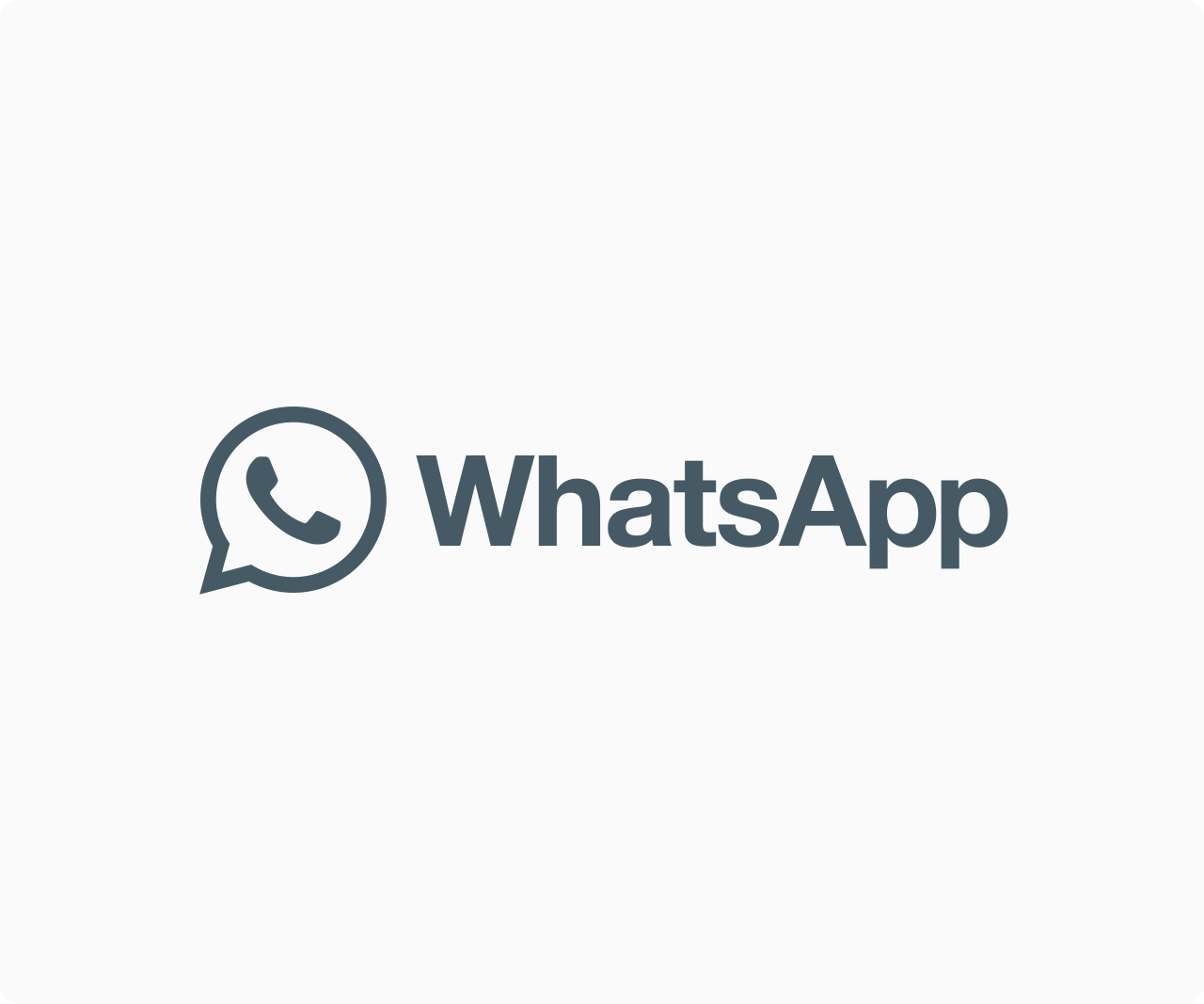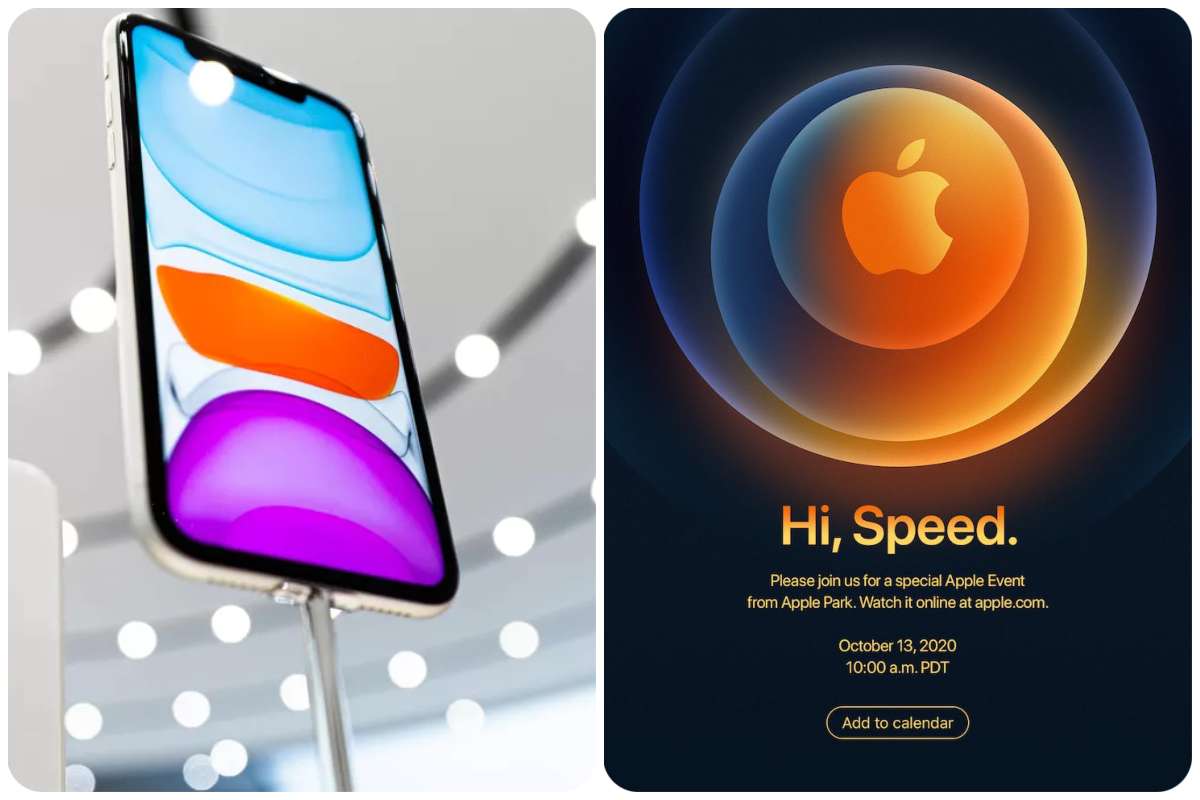Tips And How-Tos
7 Hidden Tips to Use Google Chrome Like A Pro
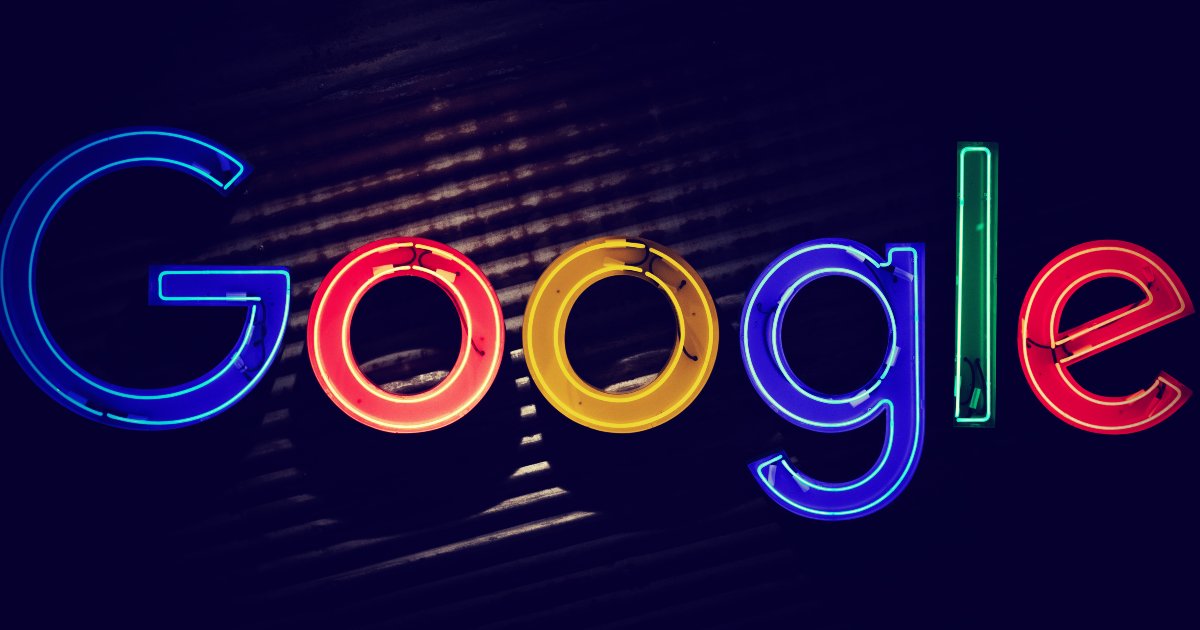
Because it is built on Chromium, Google Chrome is the default web browser on every single Android phone. This is for two reasons: first, it comes from Google, which controls Android, and second, it is one of the greatest web browsers out there, with lots of capabilities. Chromium is another Google project, although it is also widely utilized by developers such as Microsoft, Opera, and others due to its simplicity of use and limitless potential as an open-source project. Today, we’ll show you how to utilize Google Chrome like a pro with 7 tips. If you like the dark mode,
READ ALSO: Apple Announces AirPods Max Headphones & Starts At $549 For Pre-Order
Because Google Chrome is based on Chromium, it comes with a lot of built-in functionality, while others must be activated. We’ve produced a list of 7 simple recommendations that will improve your online browsing experience while also teaching you new capabilities.
1. Select “Enhanced Protection” from the drop-down menu.
In Google Chrome, there are three different degrees of protection available; by default, the protection is set to standard, which provides basic protection such as checking for hazardous URLs and so on. However, Enhanced Protection enhances your security by alerting you to any data breaches in which your data has been compromised, as well as providing other safeguards.
2. Preview Web Pages without Opening Them
There are various websites on the internet, as well as several articles or web pages; finding the article of your interest can be time-consuming, and once found, the article may or may not include the information you want. If the link you’re looking for isn’t the one you’re looking for, Google Chrome has a useful feature that lets you check it out even before you open it, so you don’t have to open it and dedicate a Chrome tab to it if it’s not the one you’re looking for.
3. Enable Simplified View
If you want a clean design and don’t want to see changing layouts for each page you wish to read, this is the book for you. Then there’s good news for you: Google Chrome includes a hidden simplified view that allows you to enjoy any webpage without being distracted by advertisements, as well as the ability to personalize the appearance of this simplified view. It can be turned on in Chrome’s accessibility settings.
4. Access Hidden Files Via Chrome On Android
Did you know that using Google Chrome, you may gain access to your phone’s storage? Yes, that is doable, and it is extremely simple. All you have to do now is type a few words into the URL bar. What’s more fascinating is that you can use this to access these files, even if they’re password-protected or hidden in the files manager.
.5. Password Protect your Search History
If you have your Google account logged in on multiple devices (phone, laptop, tablet, etc. ), Google will save all of your account’s actions across all of these devices. Anyone who has access to any of these devices can look at your activity logs, which is not something you want to happen. That is why Google has devised a method of enclosing your activity record in a password-protected wall, allowing you to keep your activities private.
6. Remove Saved Passwords on Chrome
This is a well-known Google Chrome function that allows you to save your passwords across several websites for convenient access if you have trouble remembering them. Your credentials are vulnerable to data breaches, and anyone can log in to your account using autofill from your shared devices, which is a drawback. As previously indicated, this might potentially allow anyone to enter into your account and view your whole Google Activity history.
7. Install Chrome Extension on your Phone
One feature of Chrome for desktop that is not available in Chrome for phones is the ability to add extensions. Extensions allow you to modify Google Chrome on Desktop by adding any functionality you want. We can now do it on our phones as well.
So, these are some tips and tricks to help you take your experience to the next level, as you may use them to optimize your surfing, increase your online privacy, search for hidden files on your phone, or install any extension. Are you aware of these suggestions, and which one is your favorite? Please share your thoughts in the comments section below.