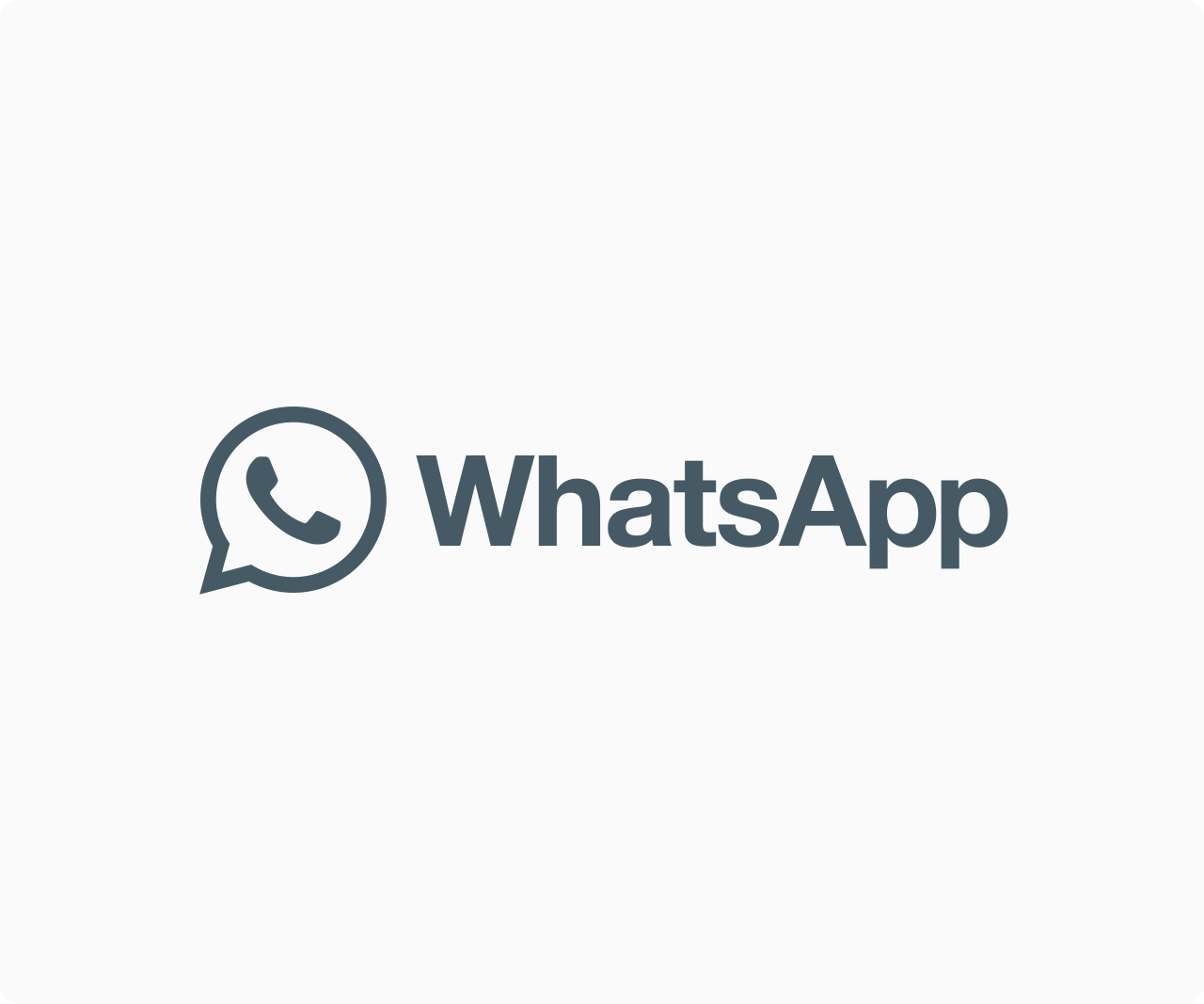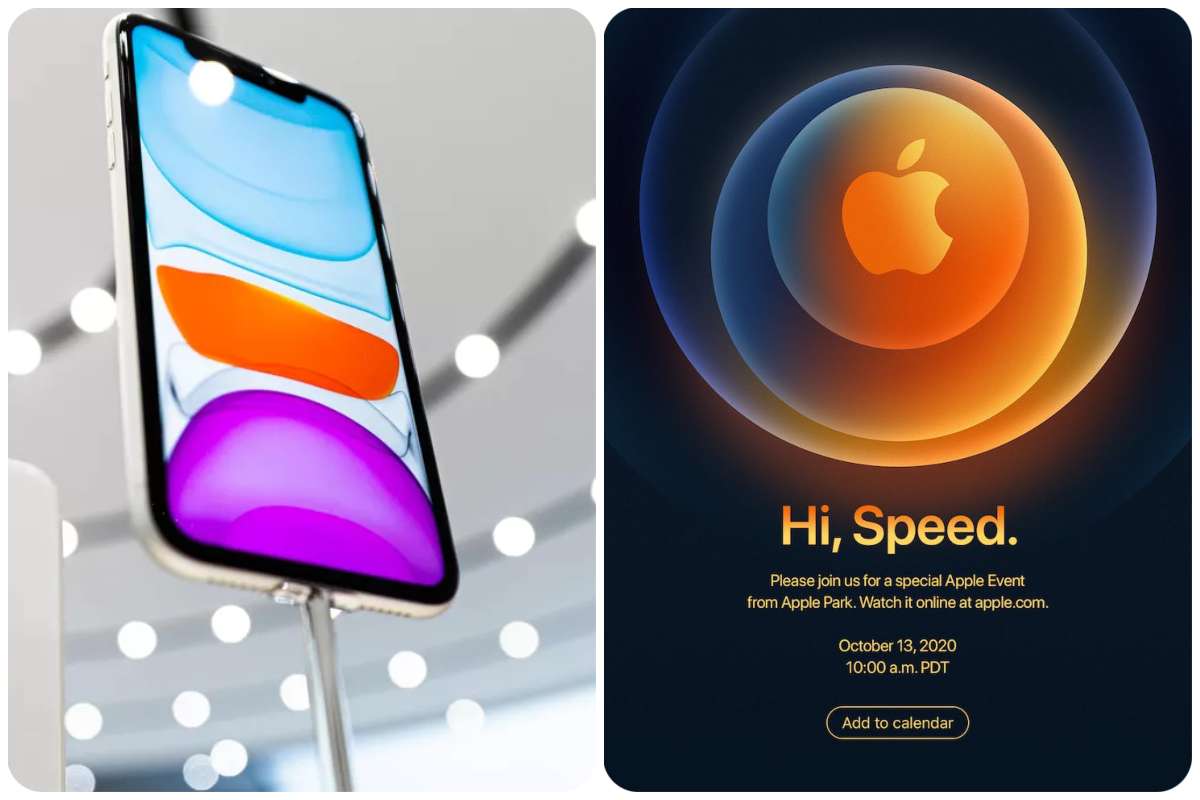Tips And How-Tos
CheckOut How to Disable Cross Websites Tracking In Chrome, Safari, Firefox, and Opera
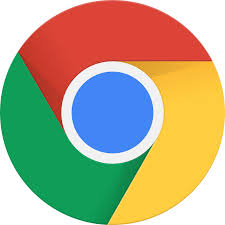
While surfing the web, you may have observed that every page you visit begins to display advertisements or services that are relevant to you. It occurs as a result of websites tracking our activities and ultimately selling that information to advertising. Some users find it useful because they only see advertising that are relevant to them, but many others find it bothersome. Fortunately, cross-website tracking can be disabled in all popular browsers. Here’s how to block websites from tracking you by disabling cross-site tracking in Chrome, Safari, Firefox, and Opera.
In Chrome
Step 1: Launch Google Chrome on your computer, whether it’s running Windows or macOS. In the top right corner, tap the three-dot menu symbol.
Step 2: Select Settings from the menu.
Step 3: Go to Privacy and security in the settings.
Step 4: Next, select Cookies and other site data from the drop-down menu.
Step 5: Look for the opportunity to send a ‘Do Not Track request with your internet traffic. Please enable it by turning on the toggle.
Step 6: On the next screen, give your final confirmation.
The next time you visit a website, a request to not track you will be submitted. However, whether or not a website honors your request will ultimately be determined by that website. Even so, it’s best to keep ‘do not track’ enabled because many websites will stop following your activities in order to serve you targeted adverts if you disable it.
In Safari
Step 1: On your Mac, launch the Safari browser.
Step 2: Hover over the upper left corner to reveal the Menu bar. Select Safari from the drop-down menu.
Step 3: Select Preferences from the following screen. You can also open Preferences by pressing Command+.
Step 4: You’ll be on the General tab by default. Go to the Privacy section.
Step 5: Check the box next to Website tracking: under Privacy. Cross-site tracking should be avoided.
Step 6: After a few days, Privacy Report will begin to display the number of trackers it has prevented from profiling you.
This is how you can stop Safari from following you across websites.
In Mozilla Firefox
Step 1: On your computer, open Firefox and select the Application menu icon in the top right corner.
Step 2: Select Settings from the application menu.
Step 3: Select Privacy & Security from the Settings menu.
Step 4: Go to the bottom of the page and seek for Sending a “Do Not Track” signal to websites indicating that you do not want to be monitored. It should be set to Always.
You may easily disable cross-website tracking in Firefox by following the steps above.
In Opera
Step 1: On your Windows or Mac computer, open Opera Browser and tap the Easy View button in the top right corner.
Step 2: Go to the bottom of the page and press Go to your browser’s complete settings.
Step 3: Select Advanced from the Settings menu.
Step 4: Go to Advanced and look for Privacy & Security. It should be tapped.
Step 5: Next, select Cookies and other site data from the drop-down menu.
Step 6: Search for Turn on the toggle and send a “Do Not Track” request with your internet activity.
Step 7: On the next screen, give your final confirmation.
In the Opera browser, this is how you can turn off cross-website tracking.
Final Thoughts
You should now prevent cross-website tracking in your preferred browser. Make sure you’ve done that so you won’t be tracked the next time you visit a website. I’ve included instructions for Chrome, Firefox, Safari, and Opera. You’ll be able to prevent cross-website tracking if you follow these steps. Although it is not completely foolproof because it relies on the website to honor your request, it is still preferable than not blocking it.