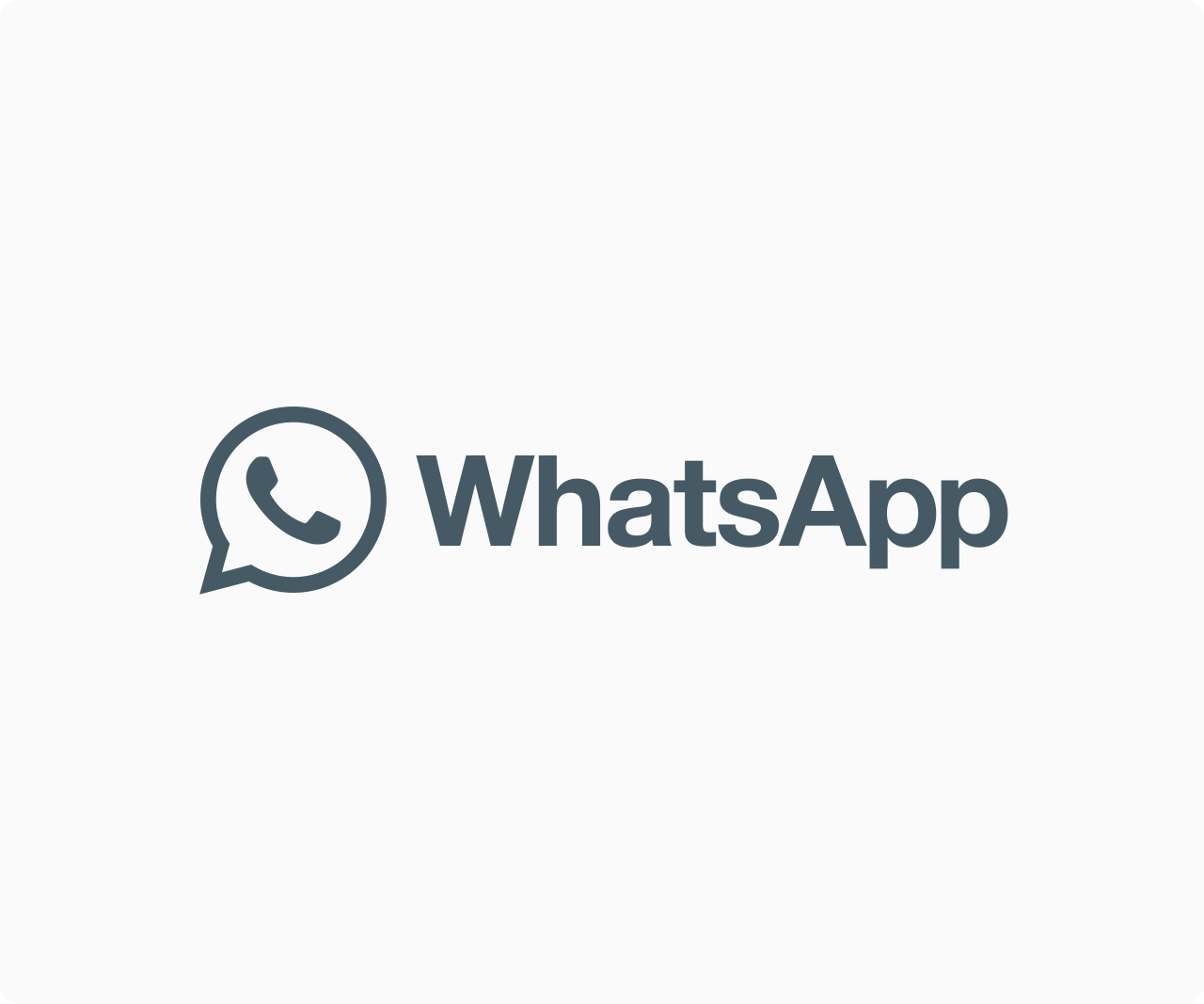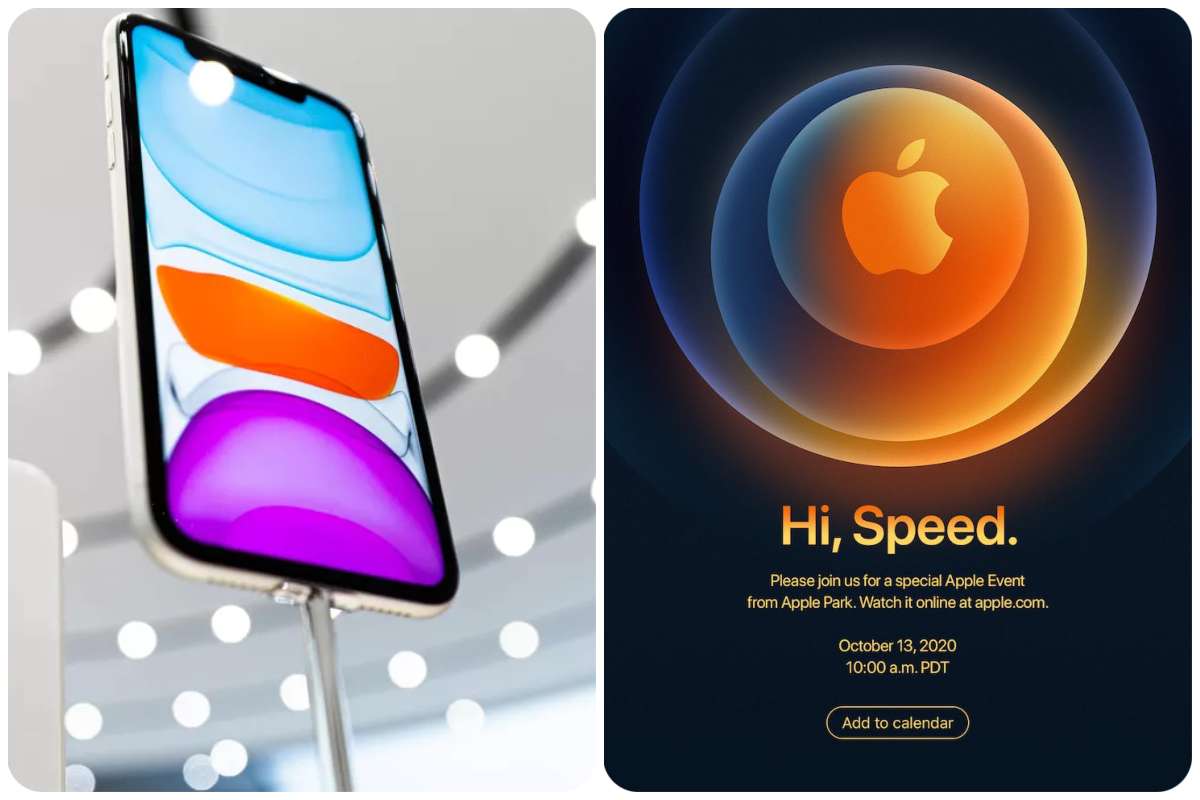Tips And How-Tos
How To Check For Driver Updates Windows 7
Check for Driver Updates Drivers are required for computers to function properly. Some programs may act strangely or fail to work altogether if software drivers are defective, damaged, or absent. As a result, software drivers are critical for all aspects of your device’s operation, from Wi-Fi to sound to printing.
If you’re having computer troubles, it’s possible that the problem is due to outdated or missing device drivers. Driver updates are released by computer manufacturers from time to time to improve the operation of their systems. To ensure that your device functions properly, you must keep it up to date with the most recent drivers available.
Windows 7 includes a feature called Windows Update that allows you to update drivers for many programs on your computer. When you acquire a device, the manufacturer will usually include a driver CD with all of the necessary drivers to ensure that it runs well.
If you don’t have the driver CD, you can update your Windows 7 drivers using the Windows Update program.
Get Driver Updates for Windows 7 for free
The significance of drivers in the proper operation of a computer system cannot be overstated. Some components will not function properly if your computer’s software drivers are faulty or missing. Others will not function at all. To work properly, all of your computer’s components require software drivers.
Sound, Wi-Fi, and printer are just a few of the apps that won’t work without drivers. So, if you’re having troubles with your computer, it’s possible that the problem is due to outdated drivers. Missing drivers could possibly be the source of the issue.
READ ALSO: Dell Launches Sleek 14-inch Portable Monitor Powered By USB-C
Driver updates are released on a regular basis by your computer manufacturer in order to improve the device’s performance. As a result, you must maintain your computer up to date with the most recent driver pack. Modern Windows has the Windows Update application, which is a built-in feature that updates the system’s drivers.
If you don’t have a driver CD from the device manufacturer, you’ll need to take steps to guarantee that your device works properly. That is, you must use the Windows Update application to maintain your Windows 7 drivers up to current. Let’s look at how you may upgrade your system’s driver.
How to Update Drivers for Windows 7 using Windows Update Utility
The methods for using Windows Update Utility to update drivers for Windows 7 are simple. To maintain your system’s drivers up to date, follow these steps:
To begin, press the Windows Start button.
Step two is to: Select “Windows Update.”
Step three: Select “Check for updates” from the left pane.
All available updates will be displayed by Windows. It will also let you know which updates are required, suggested, and optional. However, there are times when no driver updates are available in the list. In that situation, you’ll have to manually update each hardware component’s driver. Alternatively, you can get a free driver update program from the internet.
How to Update Drivers on Windows 7 Manually
1 Launch Windows by pressing the Windows Start button.
2 Choose the first option – Device Manager – after searching for “Device Manager” in the search bar.
3 Locate the device you want to update the driver for in the list.
4 Right-click on the device you want to use.
5 Select “Update driver software” from the drop-down menu.
6 Option one: “Search automatically for updated driver software,” and Option two: “Browse my computer for updated software” will be provided to you.
7 If you select Opportunity 1: “Search automatically for updated driver software,” your device will look for any available driver updates and provide you with the option to install them.
8 If you select Option 2: “Browse my computer for updated software,” you will be needed to manually download and install the driver update from the device manufacturer’s official website.
Note: To update the drivers, repeat the procedures above for each hardware and device component. You must complete the procedure, even if it is difficult and time-consuming.
Using a driver update program is a simple way to do this. A tool like this is designed to update drivers for Windows 7 and other current operating systems automatically. The tool will scan your system for faulty, obsolete, or missing drivers and provide you with the choice to upgrade your operating system’s drivers.
Additionally, if you’re not sure whether your problems are caused by drivers, you can use one of these tools to run a free driver scan. These driver update tools can be downloaded for free from the internet. If you require assistance in locating one, please contact us.
Follow edgvio.com on Twitter, Facebook, Instagram and subscribe to our YouTube channel for modern technological news and reviews.