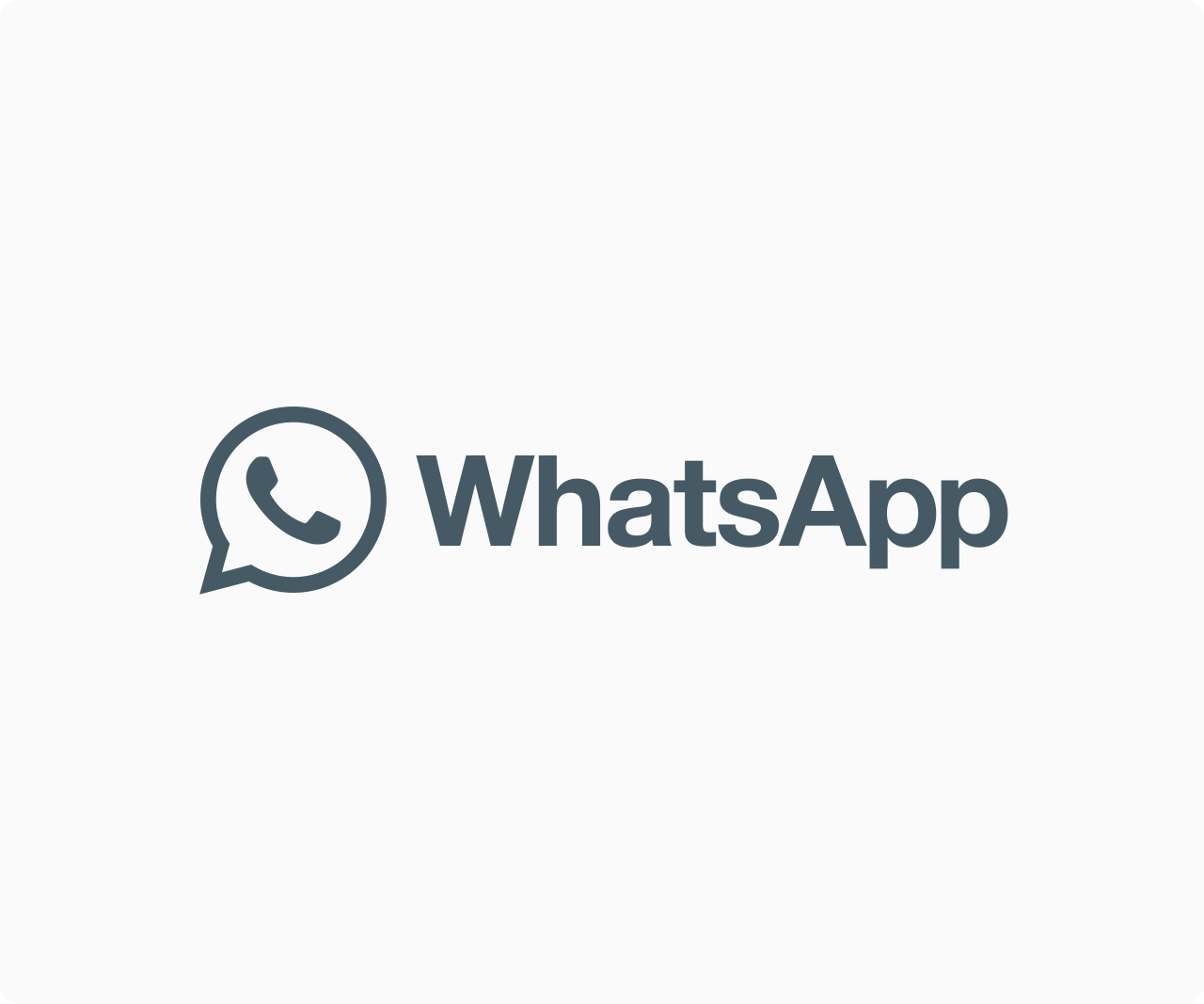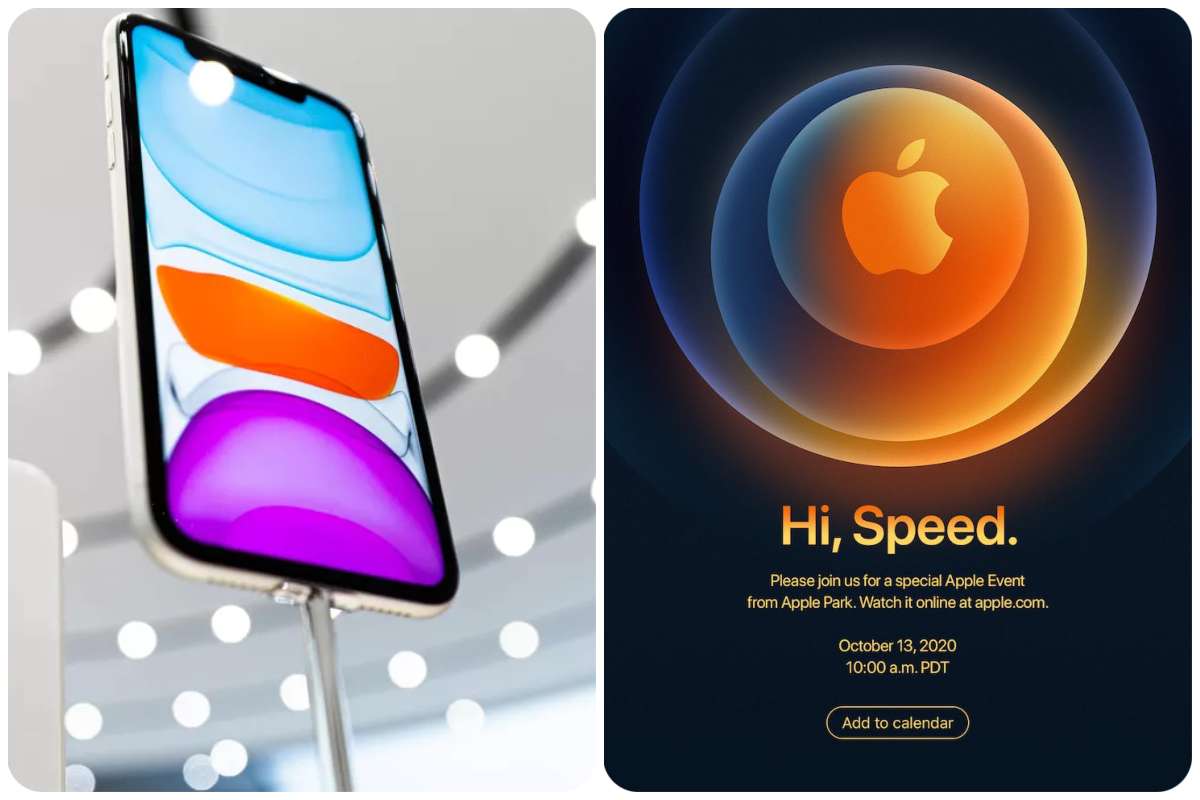Tips And How-Tos
How to Enable Extensions in Chrome’s Incognito Mode
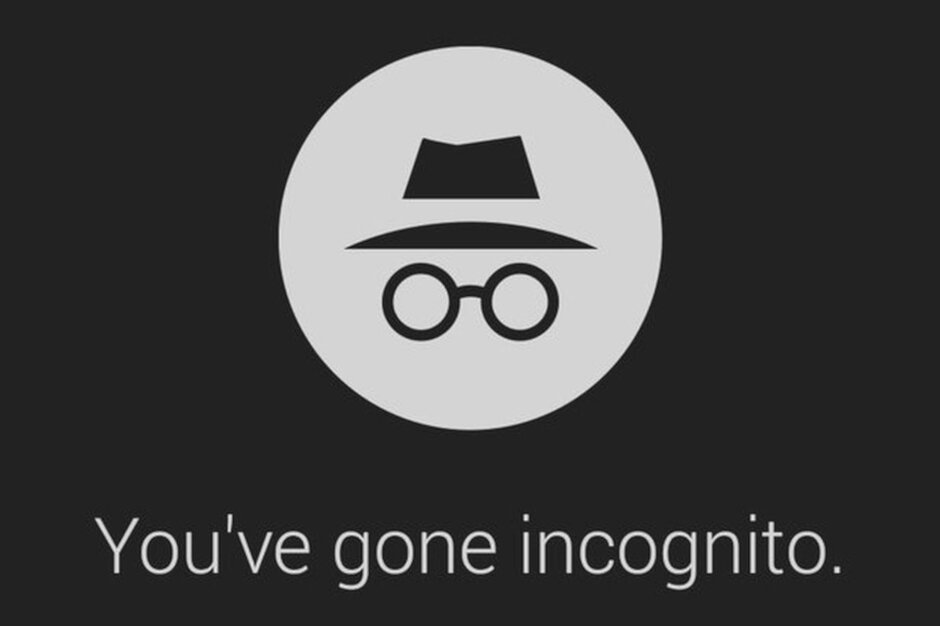
Sometimes you’ll want to use Chrome’s private browsing mode, but you’ll miss out on some capabilities. In Incognito mode, for example, Google Chrome does not run extensions. You can enable it in Chrome settings if you want to browse something secretly while also using an extension to improve your browsing experience. We’ll show you how to activate extensions in Chrome Incognito mode in this article.
1] Open “Chrome” and select “Manage extensions” from the menu by clicking the jigsaw puzzle icon (extensions icon) in the toolbar.
2] If you don’t see a puzzle icon, go to the three dots menu and select More tools, then Extensions.
3] Click the “Details” button below the extension you want to enable in Incognito mode on the Extensions tab.
4] On the details tab, look for the “Allow in incognito” option and toggle it on.
5] If you want to activate other extensions, repeat the process for each one individually.
6] Once you’ve enabled all of the essential extensions, close the tab.
That concludes our discussion. In Incognito mode, you’ll be able to use Chrome extensions.
What is Incognito Mode and how does it protect your privacy?
Let’s take a look at how Chrome Incognito mode can help you with your extensions.
READ ALSO:5 Best Credit Card Bill Payment Apps in India (With Cashback Offers)
What Incognito mode is capable of
1 Your browsing history or data is not saved on your device or in your Google account. If you buy something online, though, the site will retain track of your purchase.
2 When you close the incognito mode, Google clears all site data and cookies from that session, and websites, including Google, are unaware that you are using it.
3 However, if you use a Chrome extension, it may save your data.
What Incognito mode isn’t capable of
1 If you sign in to a website, it cannot prevent that website from recording your activity.
2 It also can’t prevent websites you visit, your school, workplace, or your Internet service provider from tracking your location and activities.
3 Websites can also serve you advertising depending on your incognito behavior. However, after the session is closed, you will no longer view those ads.
This is how you may use Chrome incognito mode to allow extensions. If you have any other Chrome-related questions, please post them in the comments section below!