Tips And How-Tos
How to Enable Focus Mode in Zoom to Make Classes, Meetings Less Distracting

FOCUS MODE: Following the outbreak of the pandemic, Zoom became a household name. Adults have used it for work meetings, while children have used it to take online classes. Zoom has been launching new features on a regular basis in order to make it more user-friendly. It has now added a “Focus Mode” to assist students and meeting attendees in remaining focused. To make online lessons less distracting for students, enable Zoom concentration mode.
Only meeting administrators or teachers who are holding online classes can enable Zoom Focus Mode. Let’s take a look at what it is and how it can benefit consumers.
What is Zoom’s Focus Mode?
Teachers can employ focus mode to assist their pupils to concentrate on what they’re learning. Participants in this mode can only view the meeting host, or in the case of online classes, a teacher, and not the other participants.
READ ASLO: APPLE AND GOOGLE CROWD OUT THE COMPETITION WITH DEFAULT APPS
As a result, pupils are more focused on what the teacher says rather than what their classmates are doing. More students will feel comfortable turning on their cameras during class as a result of this.
How Do I Turn On Focus Mode?
You must be the meeting admin or host in order to enable concentration mode. Also, on Windows or MacOS, the Zoom desktop client version 5.7.3 or above is required.
To enable focus mode on Zoom, follow the instructions below:
- On your PC or laptop, open the Zoom web version.
- Click “My Account” in the top right corner to proceed to your profile page.
- Go to your profile page and select “Settings.”
- Select “In Meeting (Advanced)” from the Meeting tab on the settings screen.
- Scroll down until you see “Focus Mode” and turn on the toggle next to it to enable it.
After you’ve finished activating the function, head to your current class or meeting and enable it by selecting “More (three dots)” and then “Start Focus Mode.”
That is all there is to it. Your class members or students will now only be able to watch your video feed, not their peers’. To stop it, go back to More and select “Stop Focus Mode.”
It should be noted that this feature is only available on the web version.


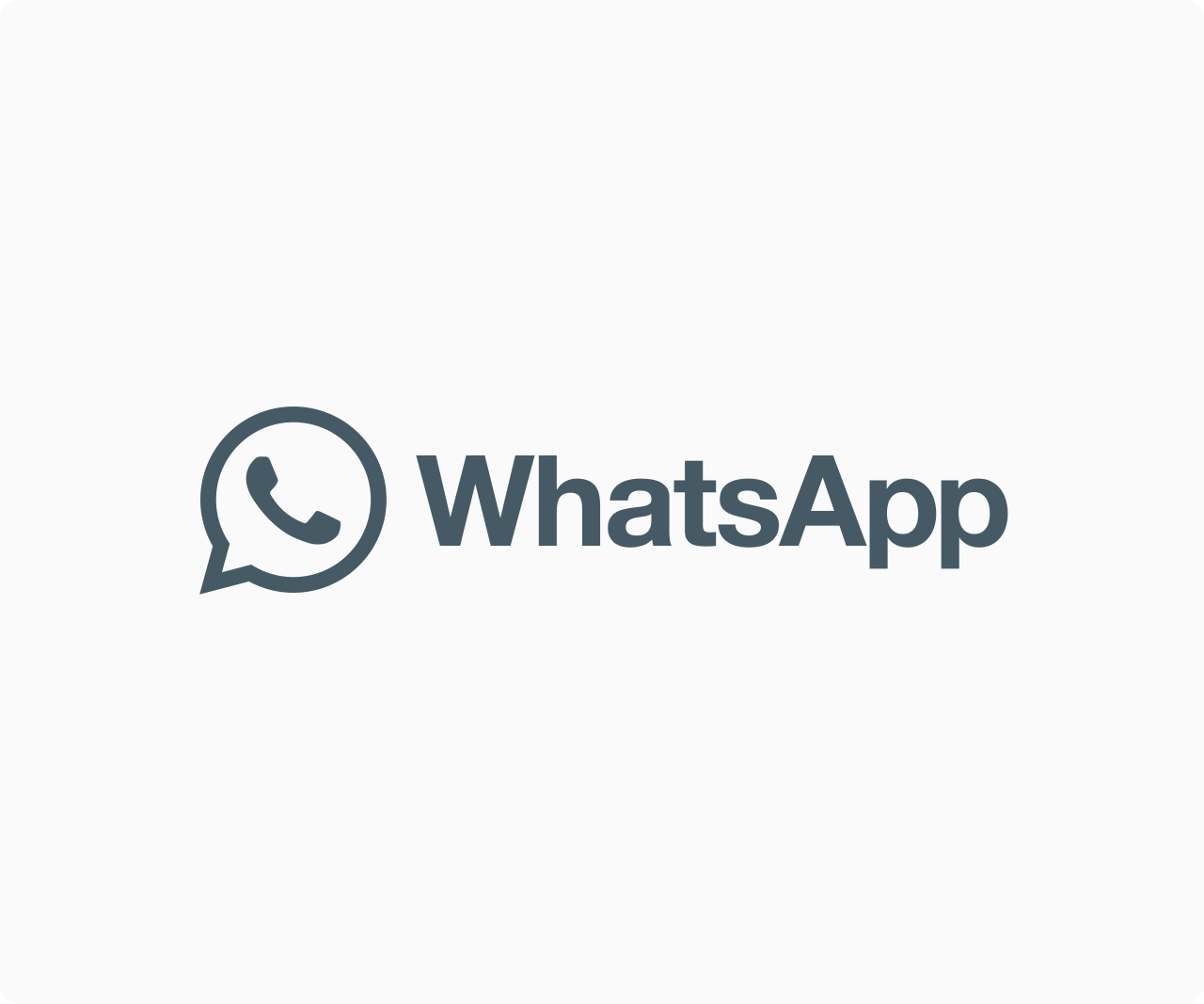

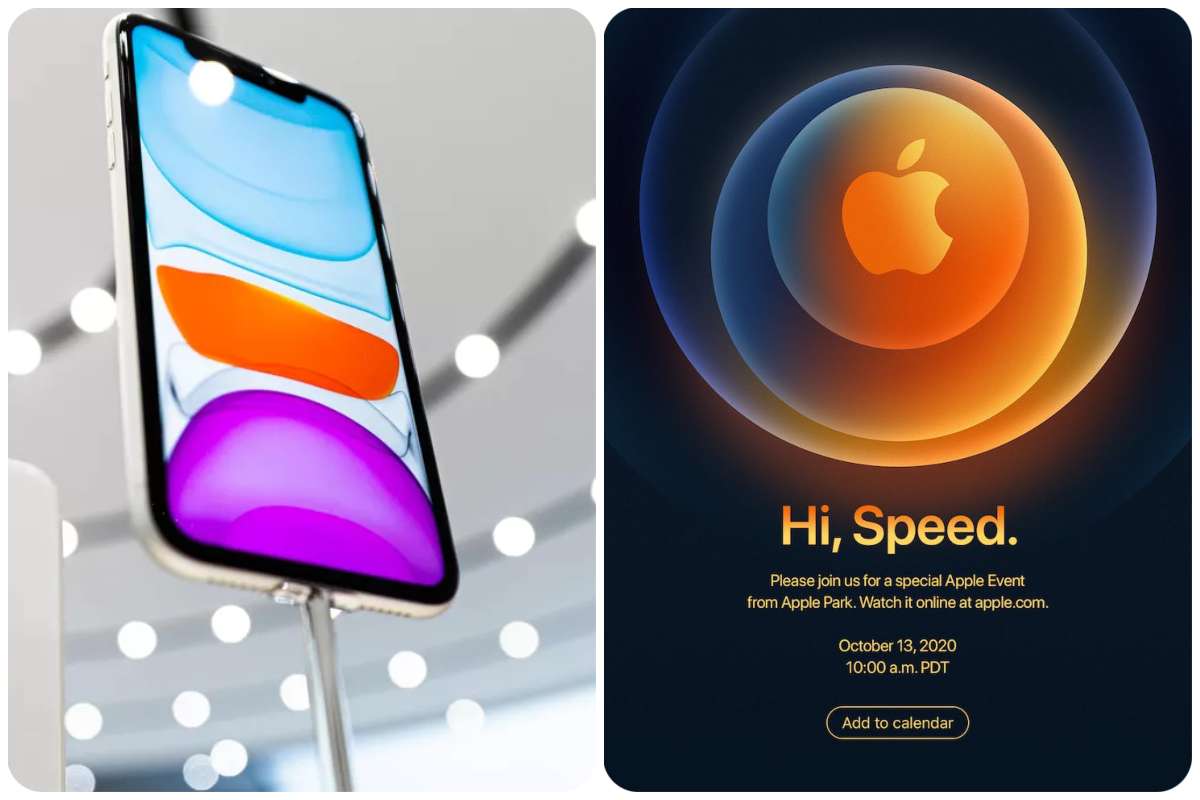
Pingback: 6 Locksmith secrets you probably didn’t know | C-TekGh