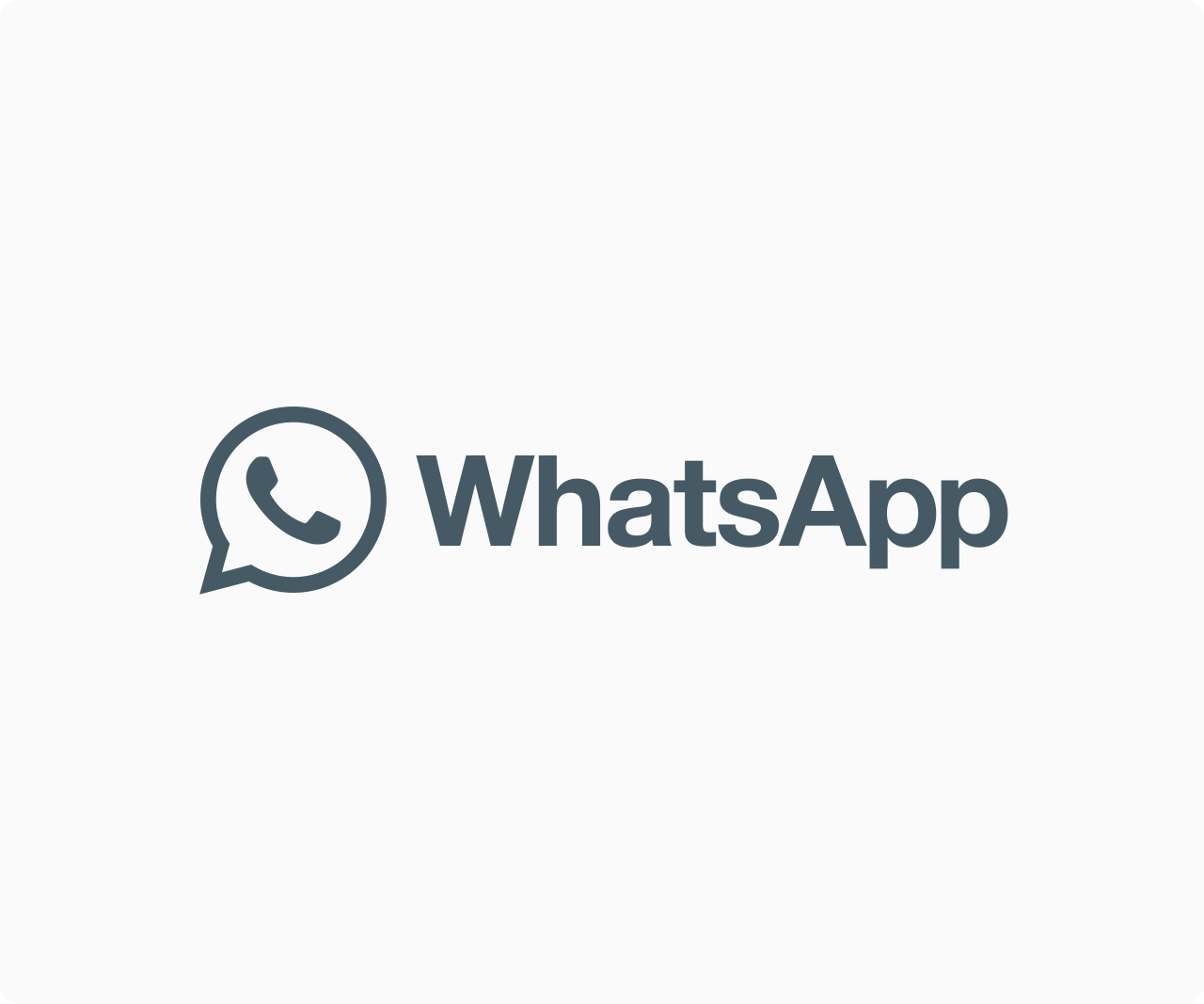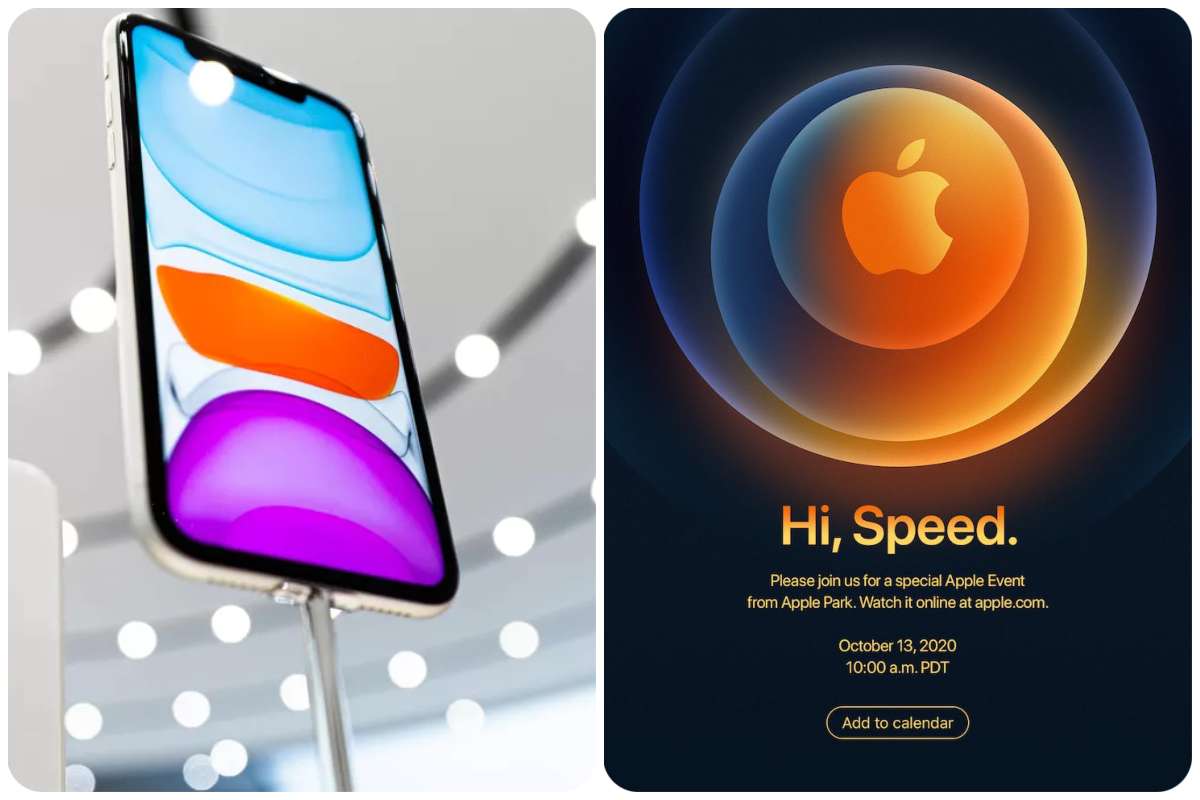Tips And How-Tos
How to Find Windows Updates on Computer

The Windows Update service makes it simple to install Windows updates. Manually downloading updates when they become available on Microsoft’s official website is possible. However, updating using the Windows Update service is highly recommended because it is easier and safer.
The Windows Update service has seen various adjustments throughout the years. Because Microsoft has produced new Windows versions on a regular basis, this is the case. Windows updates were previously installed by visiting the official Windows Update website.
Thankfully, recent Windows editions provide a unique integrated Windows Update mechanism that provides extra alternatives. We’ve covered the best technique to check for updates based on the version of the Windows Operating System you’re using right now in this post.
READ ALSO: Windows Users Can Now Manage Their iCloud Passwords
Note: To guarantee you’re following the steps correctly, you need to know which edition of Windows OS is currently installed on your machine.
Find and Install Updates in Windows 10
If you’re running the Windows 10 operating system, the ‘Settings’ pane has ‘Windows Update.’ To go there, follow these steps:
First, go to the ‘Windows Start’ menu.
Step 2: Select ‘Settings’ from the drop-down menu (the gear icon to the left)
Step 3: Select ‘Update & Security and then ‘Windows Updates’ on the left side of the ‘Settings’ window.
Select the ‘Check for updates’ option to see if any Windows 10 updates are available.
Note: Windows 10 is designed to automatically download and install updates. This will happen as soon as you finish your check or when you aren’t using your computer with some updates.
Find and install Updates in Vista, Windows 7, and Windows 8
Windows Updates can be found in the ‘Control Panel’ in Windows Vista, Windows 7, and Windows 8. The ‘Windows Update’ applet is included as an applet within the ‘Control Panel’ in these editions of Windows, replete with update history, configuration settings, and more.
So, here are the steps to get to Windows Update:
First, go to the ‘Windows Start’ menu.
Step 2: Select ‘Control Panel.’
Step 3: Choose ‘Windows Update’ from the drop-down menu.
To detect new and uninstalled updates, select ‘Check for updates.’ Depending on what edition of Windows you have and how you have configured your ‘Windows Update’, installation may occur automatically or require you to do it using the ‘Install Updates’ option.
Note that Windows 7 is no longer supported by Microsoft. If you use this operating system, you should be aware that the company does not provide updates. If you have any updates from the Windows Update application, they were not deployed since the support for this operating system terminated in 2020. The same may be said with Windows Vista (It was discontinued and no longer supported).
Find and Install Updates in Windows 98, Windows ME, Windows 2000, and Windows XP
Windows Update is accessed via a service housed on Microsoft’s official Windows Update website in Windows XP and older versions. Any available updates, as well as some minor configuration changes, are displayed in the ‘Control Panel applet and Windows Update application in recent editions of Windows.
Finding and installing uninstalled updates is a simple process. All you have to do is go to Microsoft’s Windows Update website and click the appropriate links and buttons.
Note that Windows XP is no longer supported by Microsoft. If you use this operating system, you should be aware that the company does not provide updates. If any updates for Windows XP PCs are accessible on the Windows Update website, they have not been installed since the operating system’s support ended in 2014. The same may be said for Windows versions prior to Windows XP.
Finally, Installing Windows Updates
Apart from the Windows Update service, there are other ways to install Windows updates. Remember that you can download individual updates for your operating system from Microsoft’s Download Center and then manually install them.
Alternatively, a software updater program can be used. These software utilities are available for download for free and are designed to update non-Microsoft apps particularly. You can use the ‘download Windows Update’ feature on some of them.
Also, keep in mind that the vast majority of Windows Updates are downloaded and installed automatically. Your operating system, on the other hand, must be set up to accept automatic updates. Let us know if you need assistance configuring Update settings, and we’ll be happy to assist you.
Follow edgvio.com on Twitter, Facebook, Instagram and subscribe to our YouTube channel for modern technological news and reviews.