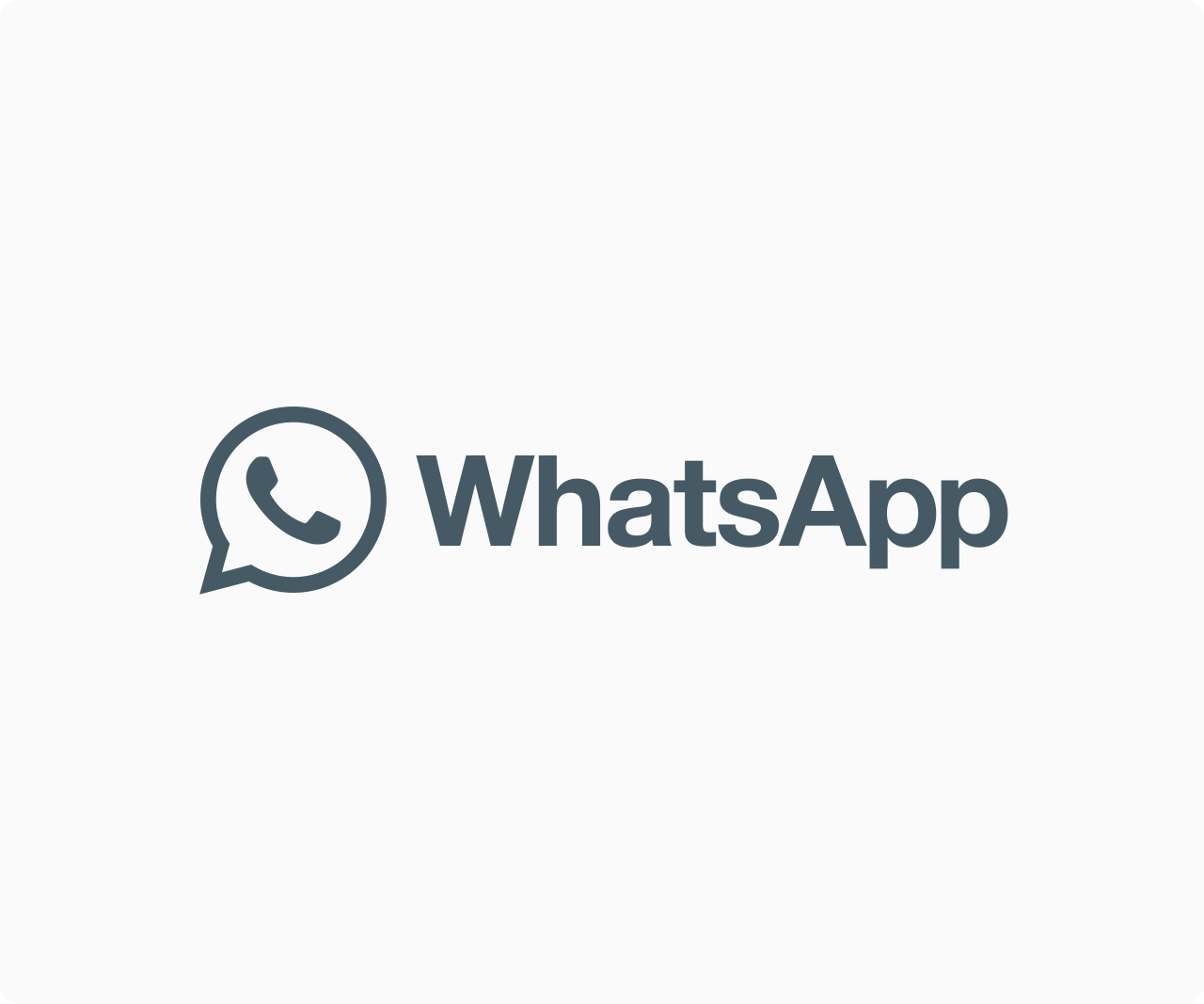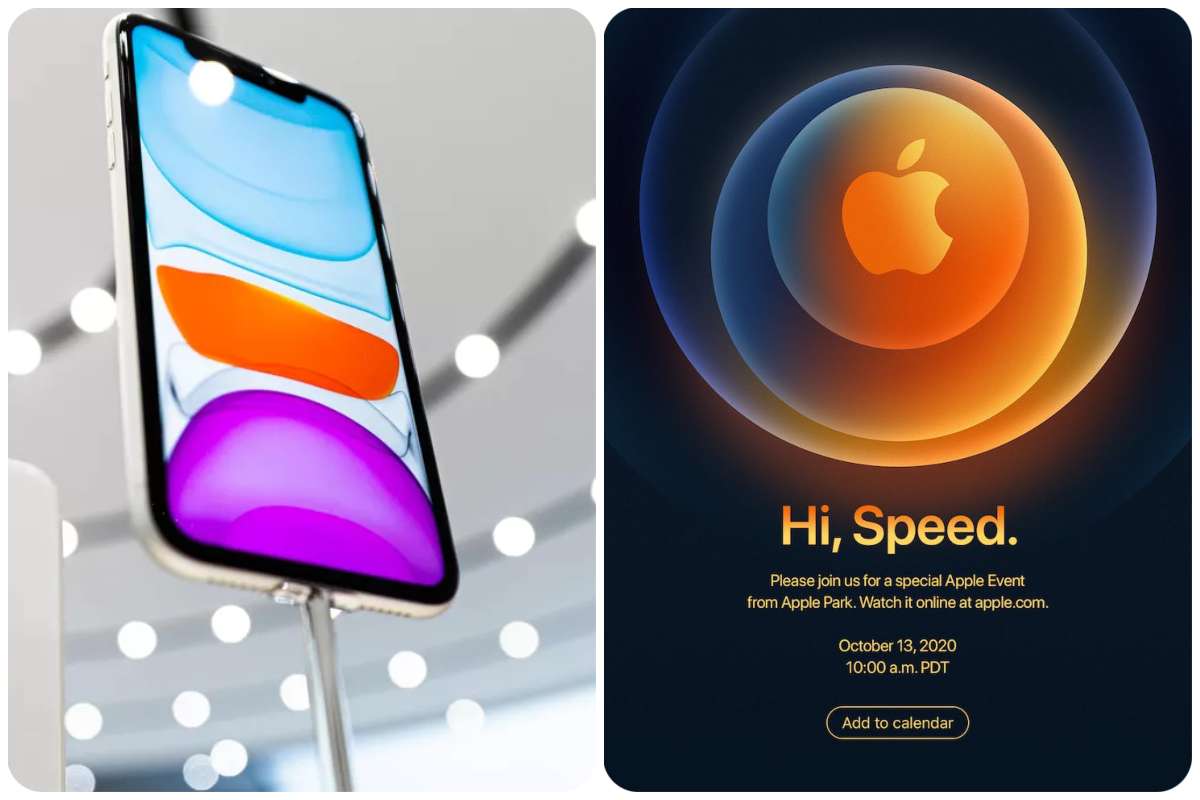Uncategorized
How to prevent being tracked while reading your Gmail
GMAIL: All of those annoying marketing emails in your inbox aren’t only trying to sell you something. They’re also using monitoring software embedded in the email to see if you’ve opened it, when you opened it, and where you were at the time. Simply type “email tracking” into your search engine to see a list of software packages.
Email tracking can be done in a variety of ways. A redirect link, for example, is one of the most basic. Let’s imagine you click a link in a promotional email that takes you to a product page you’re interested in purchasing. Before taking you to the article, the link has been coded to be trackable; it will go to another server and collect information such as what browser you are using and where you clicked the link from before taking you to the article.
While it’s quite easy to notice a redirect link (for example, all the extra code added to the URL is generally visible), there are other methods that aren’t as evident. Tracking pixels is the method we’re looking at here.
What is the mechanism behind it? The email contains a single tracking pixel, which is usually (but not always) buried within an image or a link. When the email is opened, the information is sent back to the company’s server via code included in the pixel.
READ ALSO: Realme X9 Pro Appears On MIIT, Realme X9 Clears Tenaa Certification
Some attempts have been made to limit the quantity of data that can be communicated in this manner. Google, for example, has been serving all images through its own proxy servers since 2014, which could mask your location from at least certain monitoring software. On Chrome and Firefox, extensions like Ugly Mail and PixelBlock have been built to prevent trackers. Brave and the Tor Browser are two alternative browsers that prioritize privacy.
Stopping your email from automatically loading images, which is where the majority of these pixels lie, is another simple action you may take to avoid most trackers. You won’t be able to prevent all trackers from being concealed in your email this way, but you’ll be able to stop a lot of them.
IMAGE DISABLED ON A COMPUTER AUTOLOADING
1 In the upper right corner, click the gear symbol.
2 Select “All Settings” from the drop-down menu.
3 Scroll down to “Images” on the “General” tab (the first one).
4 Choose “Ask before displaying external images” from the drop-down menu.
5 To save your changes, scroll to the bottom of the page and click “Save Changes.”
Note that turning off Gmail’s dynamic email function, which makes email messages more interactive, will also turn it off.
IMAGE DISABLED ON A MOBILE DEVICE AUTOLOADING
1 Select the three-line icon in the upper left corner of the Gmail interface.
2 Select “Settings” from the drop-down menu.
3 Choose the email account that has to be fixed.
4 Select “Images” from the drop-down menu.
5 Choose “Ask before showing external images (also prevents dynamic email)” from the drop-down menu.