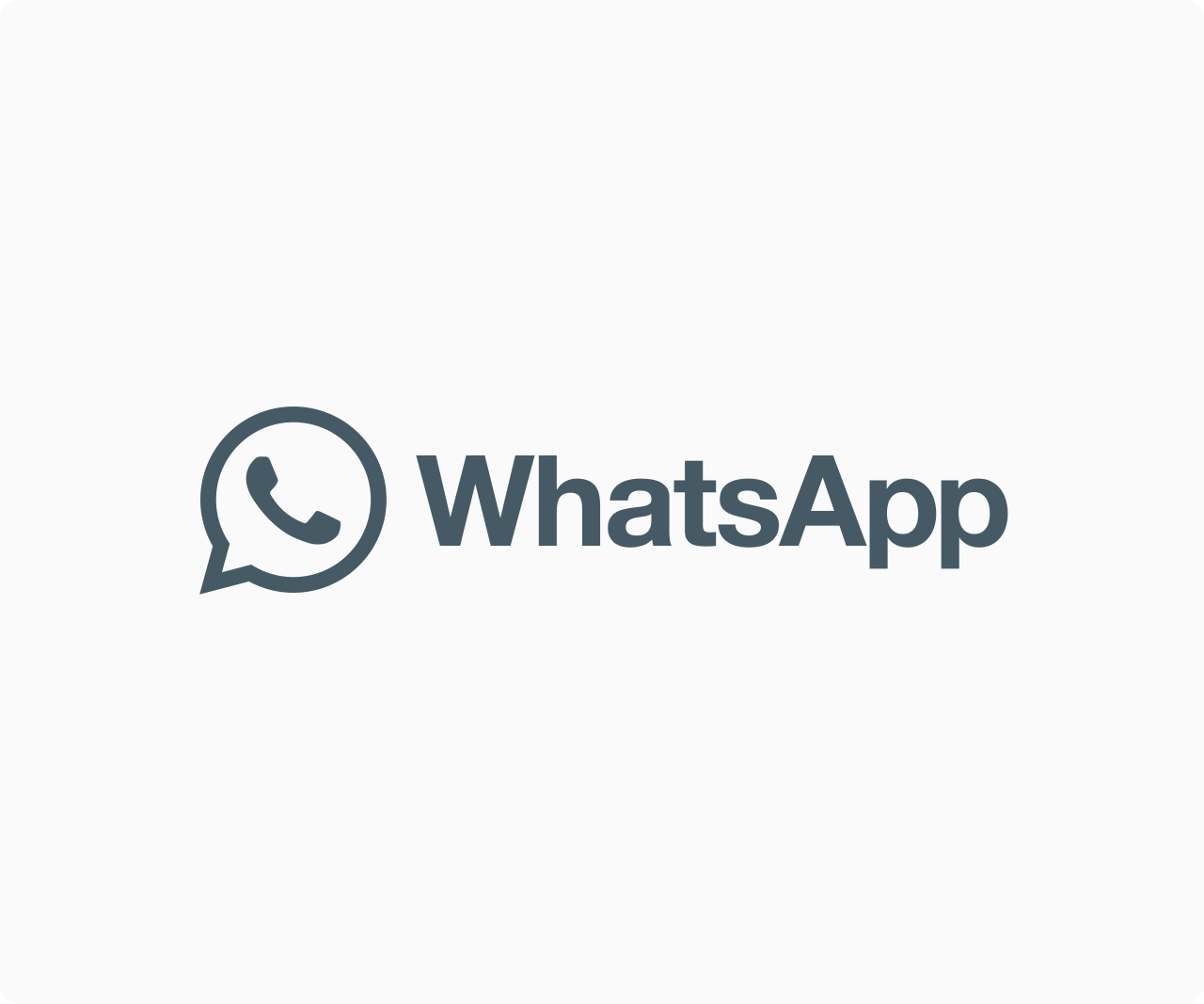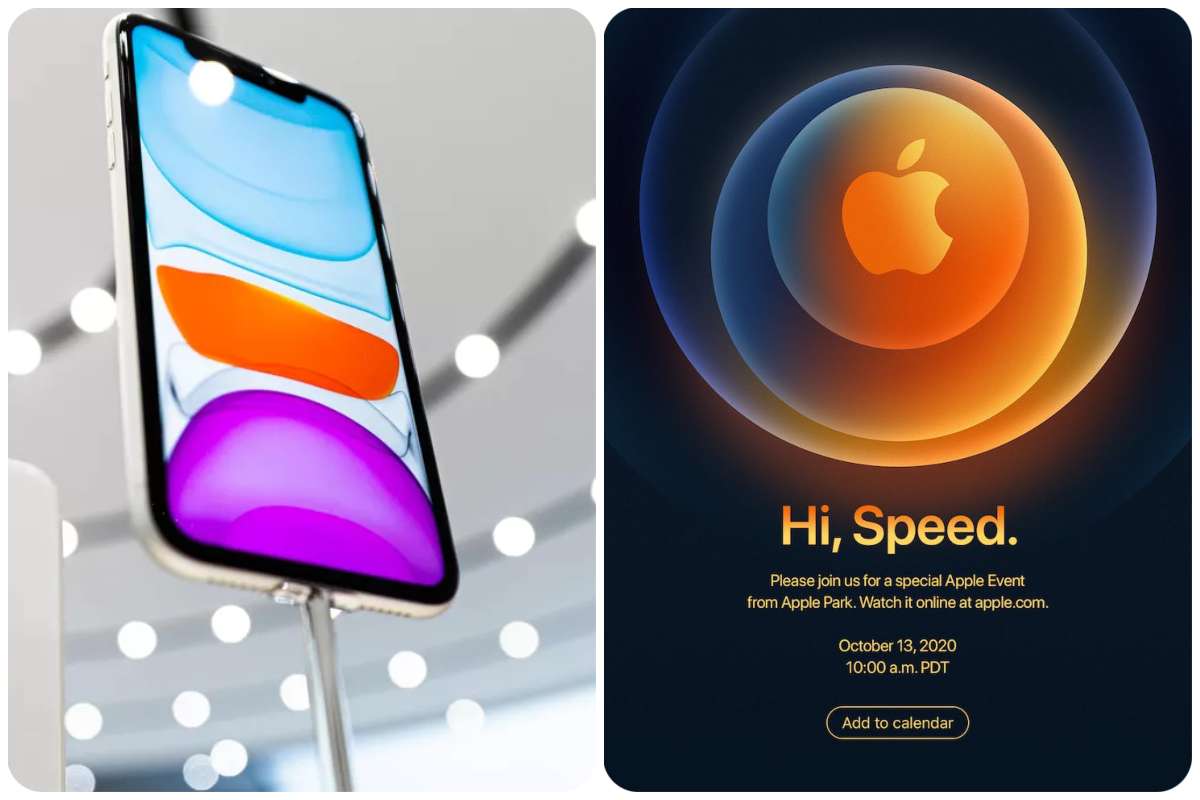Tips And How-Tos
How To Reduce Data Consumption On Windows PC
Reducing data consumption while using computers online is one sure way to survive in this corona era. Almost everybody today, one way or the other, connects to the internet for various reasons, if not to join an online class, then it’ll be to teach or give tutorials online, some other time, it might be that we want to buy online or sell online or to work remotely online for a company or even just to connect with friends and families or to have church services online.
This shows clearly we live even more in the global village now than ever before and thus, our lives revolve around the internet. To connect to the internet, we mostly use smartphones, tablets laptops, desktops and others. Today we will be learning how to reduce data consumption on windows pc, being it a laptop or a desktop with pictures. Follow these steps closely and enjoy
On your computer, press and hold Ctrl+Shift+Esc to open task manager. Click on “services” as indicated in red in the image below.

How To Reduce Data Consumption On Windows PC
click on “open services”

How To Reduce Data Consumption On Windows PC
search for “background intelligent transfer service”, right-click on it and select properties

How To Reduce Data Consumption On Windows PC
by default, the status will be ‘running’ and the startup type will be ‘automatic’. now, set the startup type to ‘disabled’ and status to ‘stop’ apply the change and press ok to close the window.

How To Reduce Data Consumption On Windows PC

How To Reduce Data Consumption On Windows PC
repeat that same process for windows update. search for windows update, right-click and select properties, set the startup type to “disabled’ and the status to ‘stop’, apply the change and press ok to close the window.
Read Also: Windows Users Can Now Manage Their iCloud Passwords

How To Reduce Data Consumption On Windows PC
set your computer to metered connection. to do this, open settings, click on devices and scroll to the bottom to find “download over metered connection”, and tick the box.

How To Reduce Data Consumption On Windows PC

How To Reduce Data Consumption On Windows PC
upon all the changes and restrictions made above, there’ll still be some programs that will still be consuming data in the background which must be monitored and keep under control every time. to see these program, press and hold the windows button on your keyboard and press “R”. (windows key + R) then you type in “resmon” without the quotation marks
Hit enter, a window will open, click on the network at the latter part of the menu. From that page, you’ll see the amount of data being transferred and received. and as said earlier, these programs that keep pop up and consuming your data no matter how you restrict data usage, some of them are svchost.exe, OneDrive.exe, officeClickToRun.exe among others.

How To Reduce Data Consumption On Windows PC
To kill the program from consuming your data, right-click on the program, select the “end process tree” and confirm the action. for instance, if svchost.exe’s total(B/sec) is reading above 100,000, you right-click on it, select “end process tree” to kill the program. Repeat these processes for all programs that are consuming data without your concern. and note, if you are using an application online like a browser or any application, try as much as possible to make it on top of the list, don’t kill that process because it’ll close the application you are using.
Please share this information if you find it useful. Read Also: Retrieve all saved wi-fi passwords on your pc
.