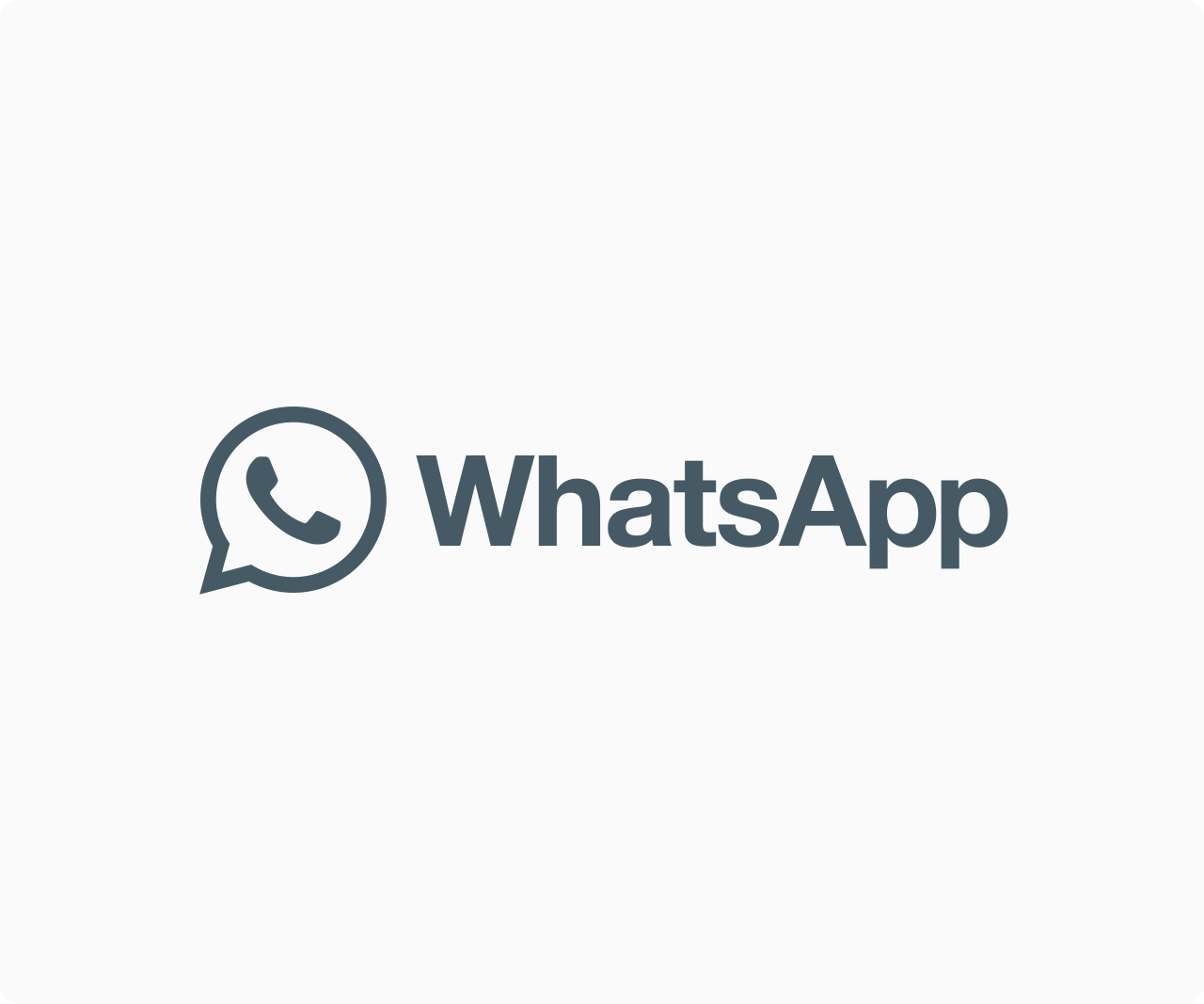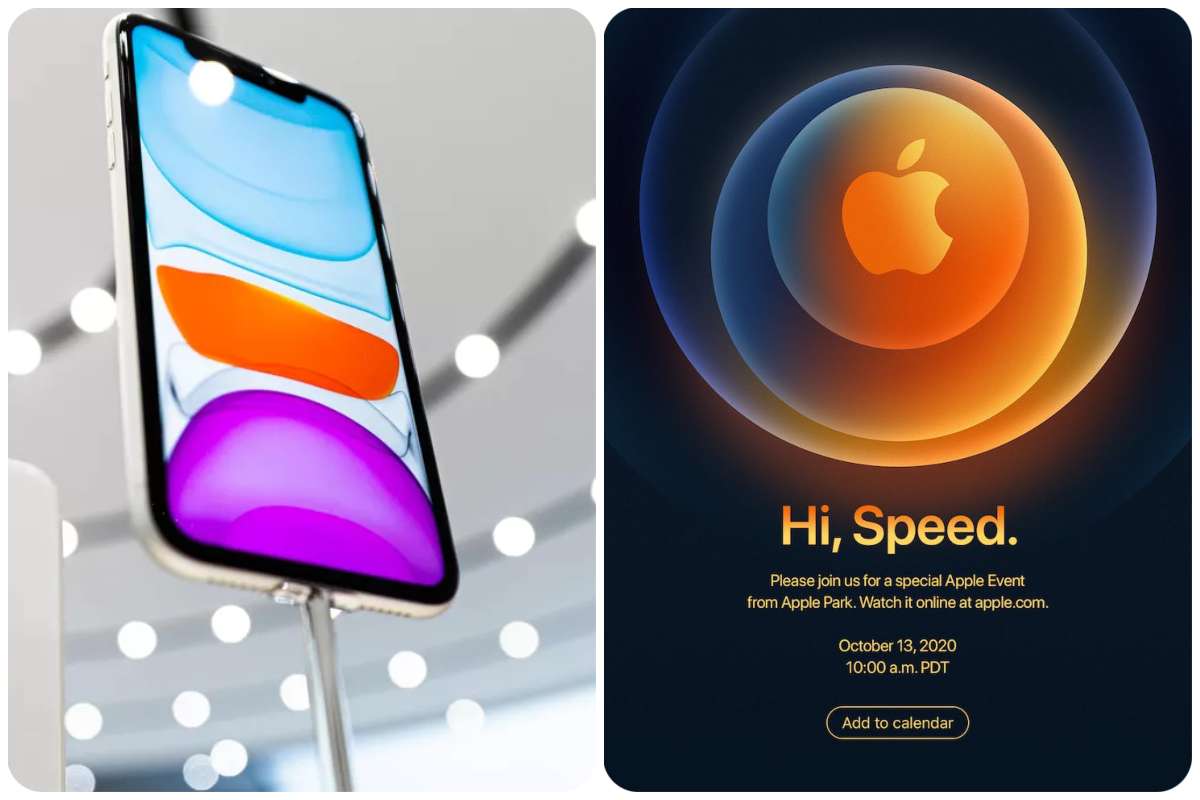News
How To Use Focus Modes For Notifications On iOS 15
Focus mode is one of the most powerful new features in iOS 15, iPadOS 15, and macOS Monterey.
Focus mode is essentially a more configurable version of Apple’s existing Do Not Disturb feature, which can be accessible from the same menu on iOS, iPadOS, and macOS. Focus modes, on the other hand, are significantly more adjustable, allowing for more precise triggers when filtering out notifications.
1 To create a Focus, go to “Settings” > “Focus” and press the plus button to create a new one. You’ll also be able to see and edit any existing Focus modes you’ve created.

2 To begin, Apple provides a number of predefined Focus modes, including Personal, Work, Fitness, Gaming, Reading, and others. You’re not limited to Apple’s preset ideas, though some of them, such as the Driving, Fitness, and Gaming presets, include extra features and triggers that user-created presets don’t have. Apple’s Fitness Focus mode, for example, can be activated automatically when you begin a Fitness Plus workout on your Apple Watch, while the Gaming mode can be activated whenever a Bluetooth controller is connected.
3 You can create a custom Focus by selecting Custom, which allows you to give it a name, an icon, and a colour.
4 Then, similar to how Do Not Disturb works, you’ll be asked to select which of your contacts (if any) you’d like to be allowed to message you when Focus mode is active.
5 The next page will ask you to choose which apps (if any) you wish to get notifications from when the Focus is activated. If you’re creating a “Work” Focus, for example, you might only want your email and Slack apps to send you pings.
READ ALSO: How To Use TikTok’s Text-To-Speech Feature
6 Finally, Apple will ask if you want to receive special “Time Sensitive Notifications,” which are a new type of extra-important notifications that apps will be able to deliver that can’t wait until later.
After you’ve completed configuring your Focus, you’ll be taken to the Focus mode’s settings menu, where you can adjust a few more options. You can also return to this page at any time by going to “Settings” > “Focus” and selecting the Focus mode you want to change.

credit:9to5mac
1 You may choose whether contacts will receive a notice if you’re inactive Focus mode and their messages are muffled in the Focus Status menu. (At the moment, Apple’s Messages is the only app that supports the capability.)
2 When you’re in Focus mode, the Home Screen menu lets you conceal individual home screens on your iPad or iPhone. You can use this feature in conjunction with iOS 15’s App Library and the new ability to create numerous versions of an app icon to modify how your phone looks in different situations.
3 When the Focus mode is engaged, the Lock Screen menu allows you to show or conceal quiet alerts on the lock screen, as well as darken the lock screen.
The actual activation of a Focus mode is the final step. Apple provides two options for enabling Focus mode: manually selecting it from the moon symbol in Control Center or scheduling it automatically (settings for which can be found in the Focus menu).
The most straightforward option is “Smart Activation,” which allows your device to toggle a Focus on its own. You may also activate a Focus at specified times, when you’re in a given area, or while you’re using specific apps, giving you more detailed manual control.
Follow edgvio.com on Twitter, Facebook, Instagram and subscribe to our YouTube channel for modern technological news and reviews.