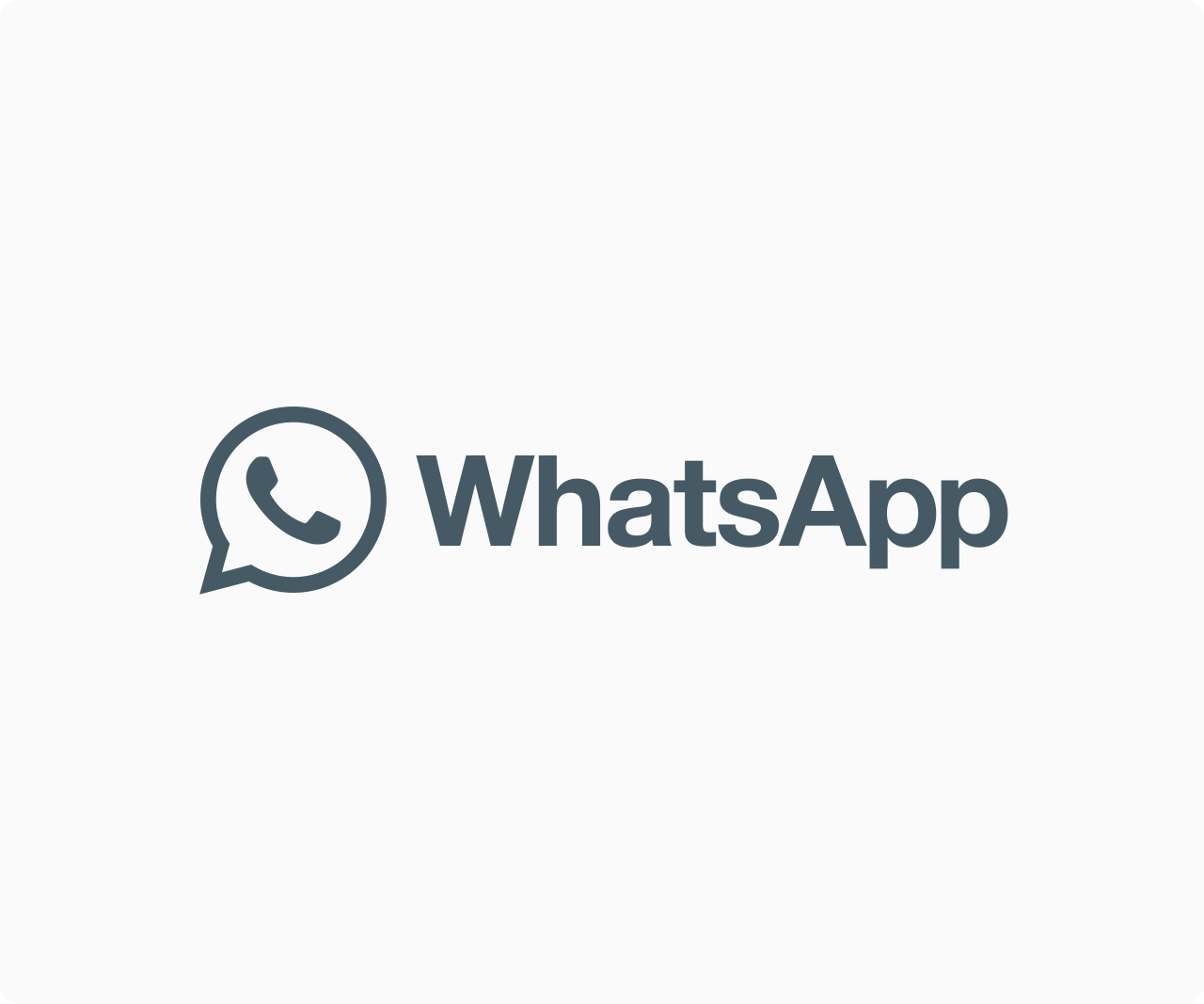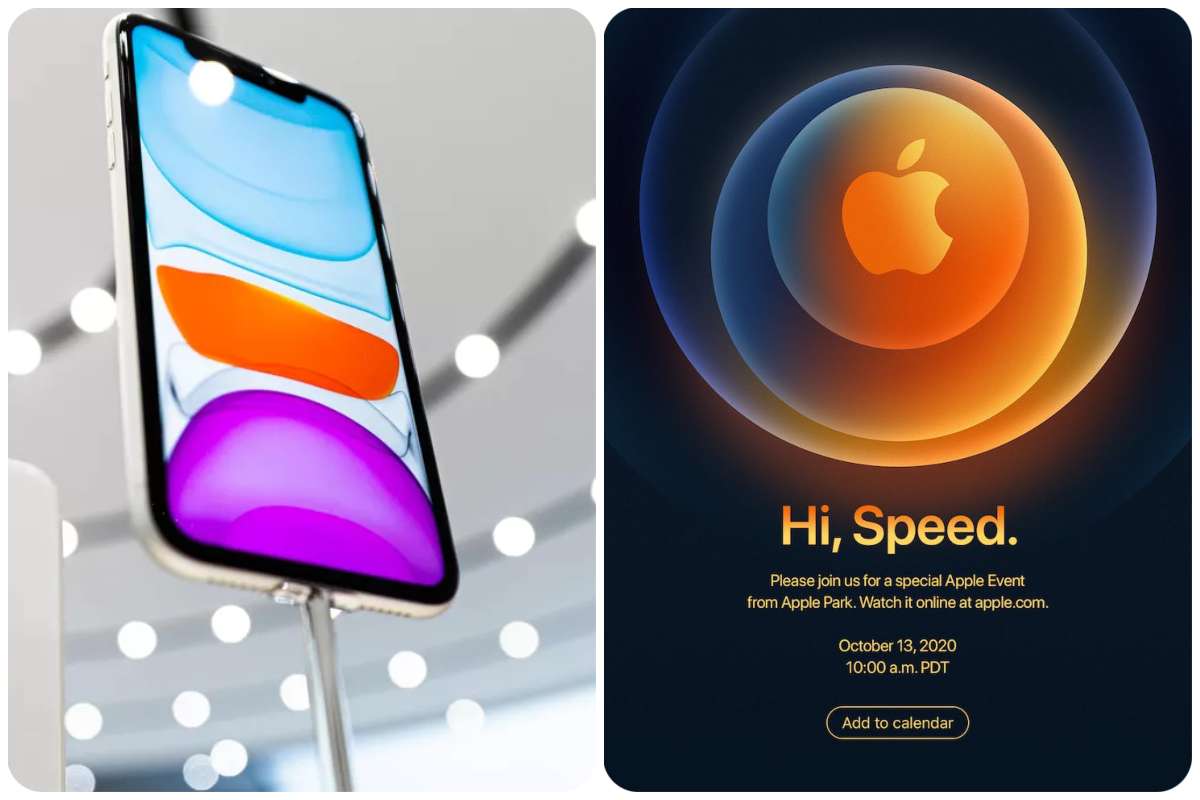Tips And How-Tos
How Retrieve All Saved Wi-Fi Passwords On Your Pc
To forget your wi-fi password and not find a way around it can be mind-boggling. this article will teach you how to retrieve all saved wi-fi passwords on your windows computer using a command prompt.
lunch command prompt by searching “cmd” using the search button on your pc, right-click it and run it as an administrator.
Type in these command “netsh wlan show profile” without the quotation marks. this will show the profile of all wi-fi you’ve ever connected to.
Now, to show the password of these wi-fi, input these command “netsh wlan export profile folder=c:\ key=clear”.
After the previous step, all the passwords of the various wi-fi will be saved on your pc and to see this, open file explorer and navigate to Local Disk (C:)
All the various wi-fi will be displayed there.
Read Also: Windows Users Can Now Manage Their iCloud Passwords
Select the specific Wi-fi to see its password. open it with any text editor or with the commonest one, notepad
You will see the password under “keyMaterial” towards the latter part of the text.