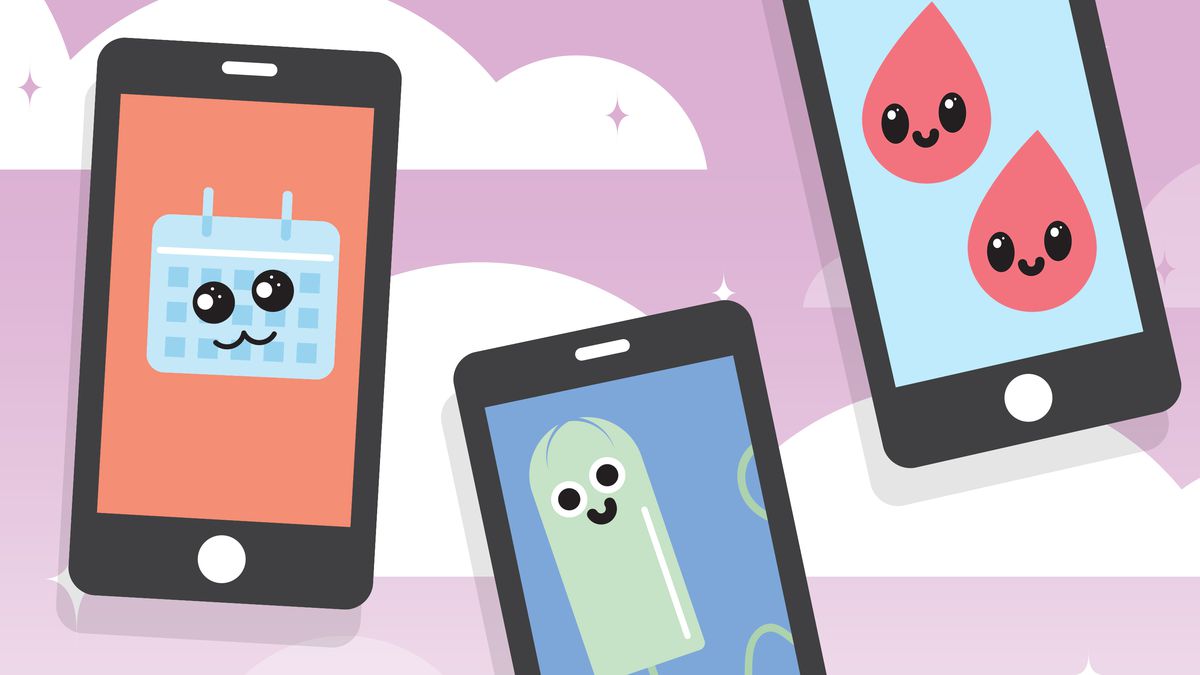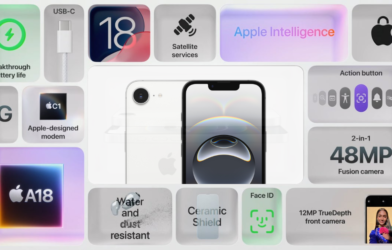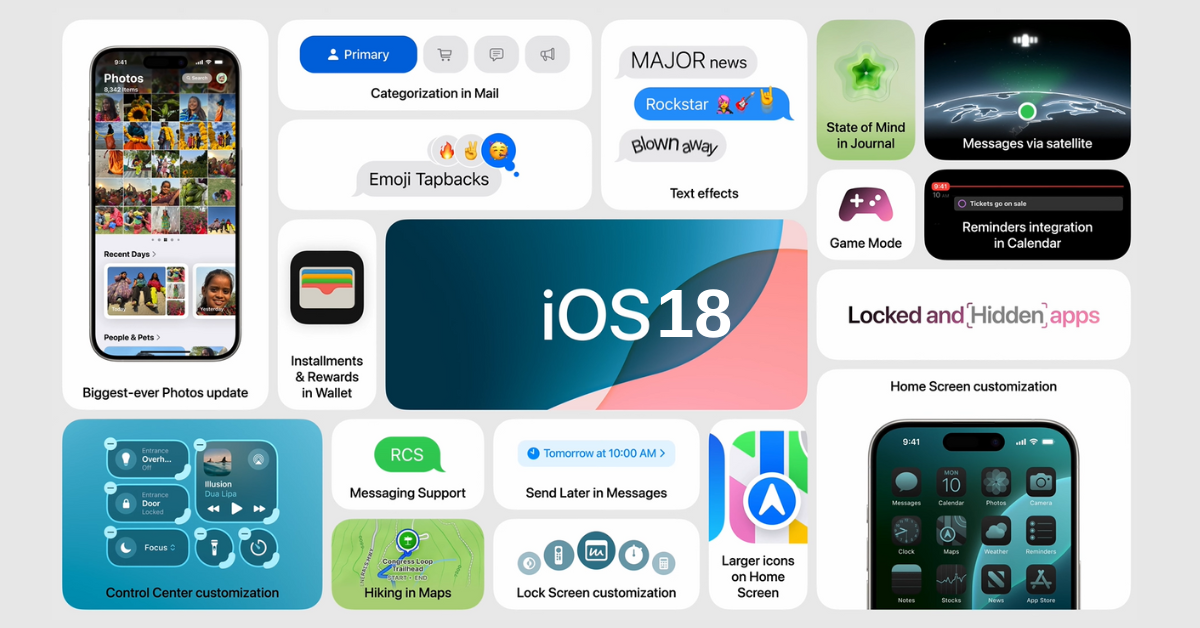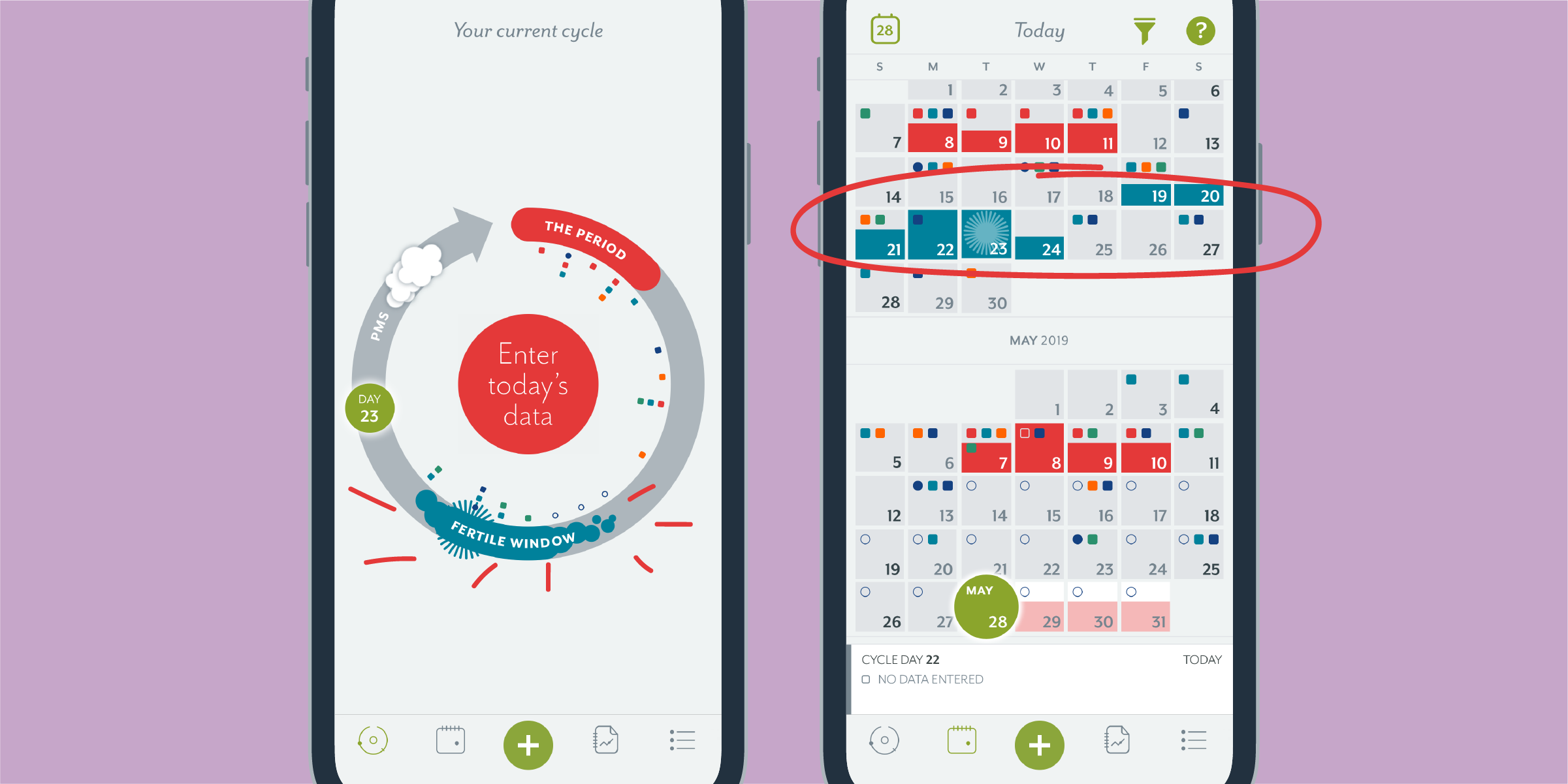
For ladies, one thing that is constant is their monthly flow. But having to keep track of the exact date, cramp severity, flow, and other symptoms can sometimes get overwhelming. To help with that, in this article we would be looking at some apps you can use to ease keeping track of your flow cycle.
Period Calendar: this app helps track your period and even sometimes predict it. it also provides information about your fertile window and date you are likely to ovulate.
Period Diary: this app has a collection of symptoms and mood available to help monitor and sync with the calendar on your phone so you would get all your data in one place. And even adds password protection to its list of features.
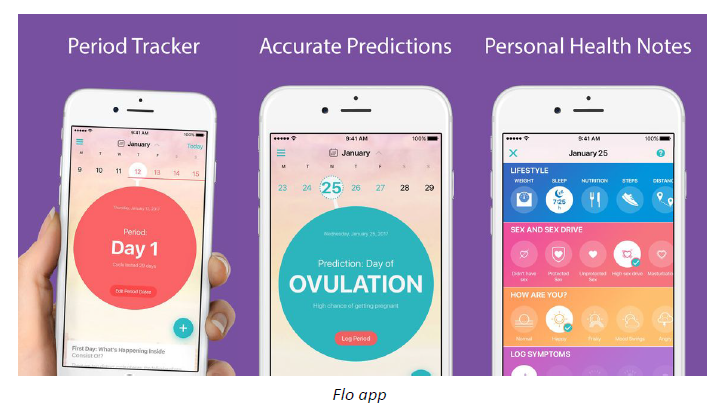
Flo Period Tracker: this app helps keep track of other things aside from your flow cycle, you can use it to keep track of your sleep, water consumption, how you are feeling and physical activities. The app uses machine learning to accurately and reliably predict your flow and ovulation.
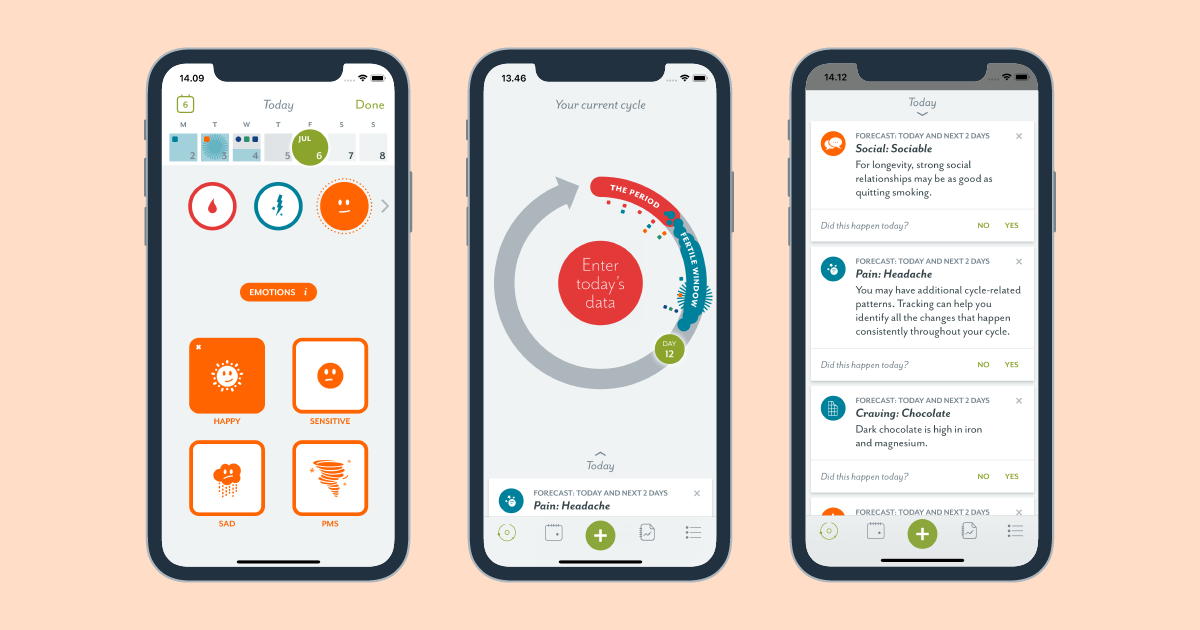
Clue: this app uses science to make its users understand unique patterns in their flow cycle. And it also has the standard features you would expect a flow cycle tracker.
Eve: this app is a survey type period tracker that gives you information on upcoming periods and your chances of getting pregnant. It uses a chart to present your health data.
That’s all for this article, have you tried out any of these? Tell us in the comments section. You can also share your recommendations with us or share this article with friends who might need it.