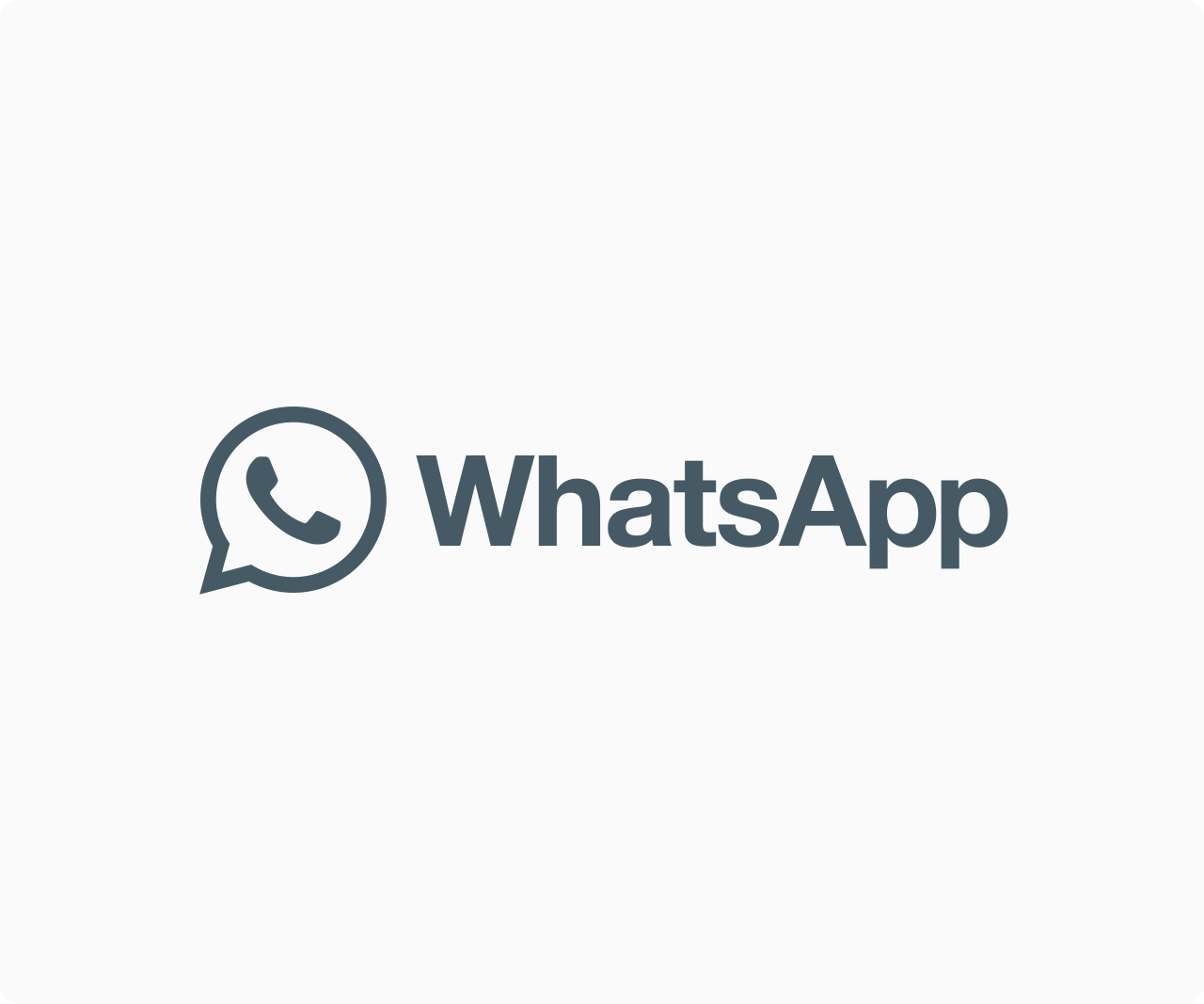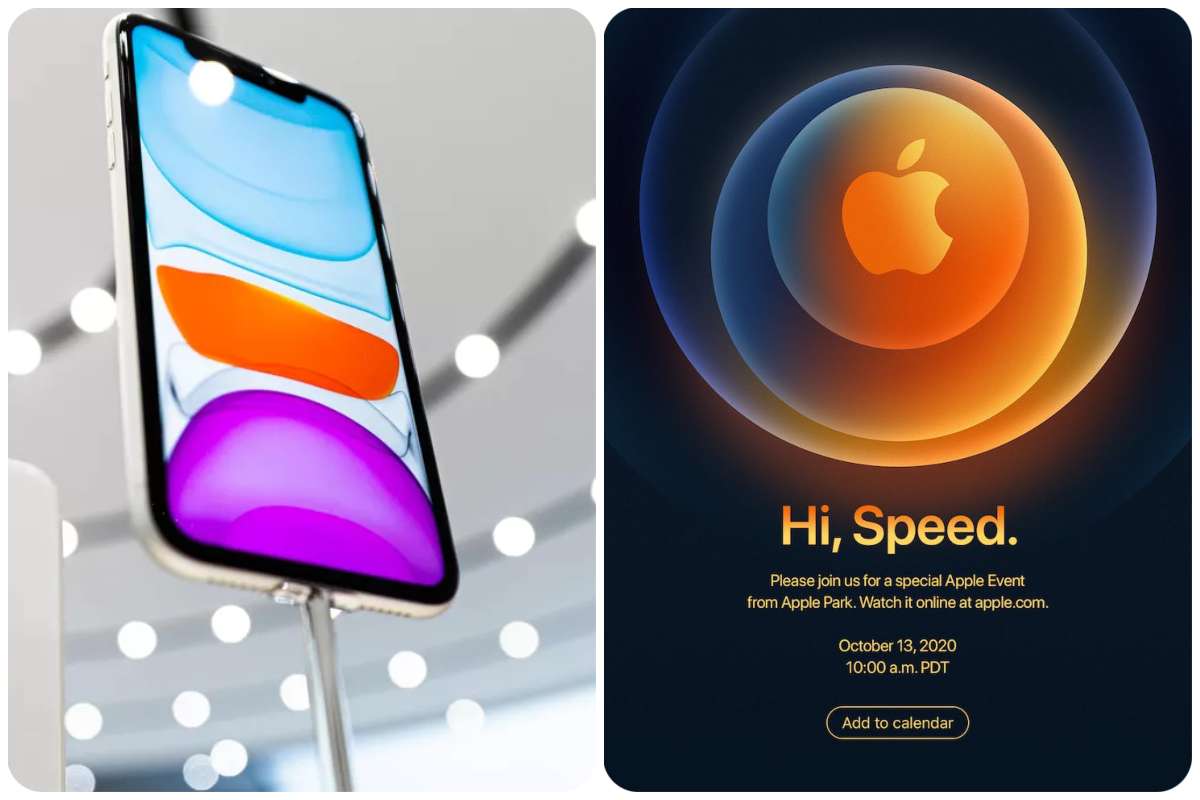Tips And How-Tos
Tips On How To Enable Desktop Sharing Hub In Microsoft Edge
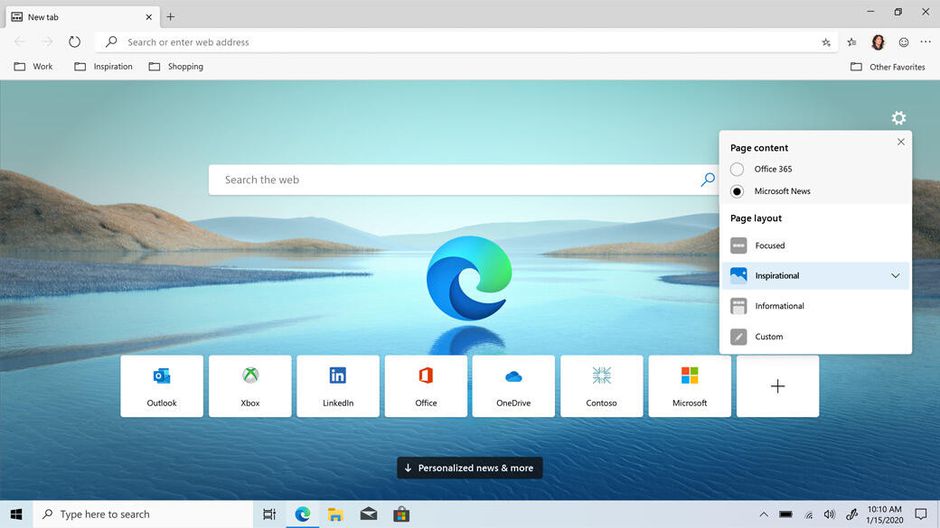
Microsoft Edge, a Chromium-based browser, is a very functional and feature-rich browser. While it already has a lot of features, there are a few more on the way. Microsoft is currently experimenting with a new Sharing Hub feature that makes it easy to share content with others. Here’s how to enable and use Desktop Sharing Hub in the Microsoft Edge browser, step by step.
In the previous few years, Microsoft Edge has progressed significantly as a browser. Vertical Tabs, a built-in screenshot tool, Sleeping Tabs, Tab Search, and now the Sharing Hub have all contributed to the browser’s success.
READ ALSO: 4 Important Things That Was Not Announced At Apple’s Event Yesterday
As a result, here’s how to enable and use Sharing Hub in the Edge browser on your PC.
Step 1: On your Windows or Mac computer, open the Microsoft Edge browser.
Step 2: In the address bar, type Edge:/flags to go to the Edge experimental features page.
Step 3: Look for “Sharing Hub” on the Edge Flags page. Desktop Sharing Hub in the App Menu and Desktop Sharing Hub in the Omnibox are the two options. The former will enable Sharing Hub in the address bar, while the latter will bring it to the Edge three-dot menu.
Step 4: Default will be set for both of these flags. Select Enabled from the drop-down menus for each.
Step 5: Once the flags are enabled, Edge will request you to restart your browser in order for the changes to take effect.
Step 6: The Sharing Hub symbol will show in the address bar as soon as you restart the browser.
How to Use Edge’s Sharing Hub
To use the Sharing Hub, press the Sharing button the next time you visit a webpage. Copy link, QR code, Cast, and Save page as are the four methods for sharing.
You can copy the link to the webpage and paste it anywhere using the Copy link. The QR code option, on the other hand, generates a sharable QR code of the web page. The Cast option allows you to project the webpage onto another screen. Finally, the Save page as option saves the webpage to your computer.
Note: This solution will work for both Edge Canary 92.0.900.0 and Google Chrome 92 and subsequent versions.
Final Thoughts
Microsoft Edge is rapidly expanding its feature set. For someone who frequently distributes online pages, the Sharing Hub feature appears to be incredibly beneficial.