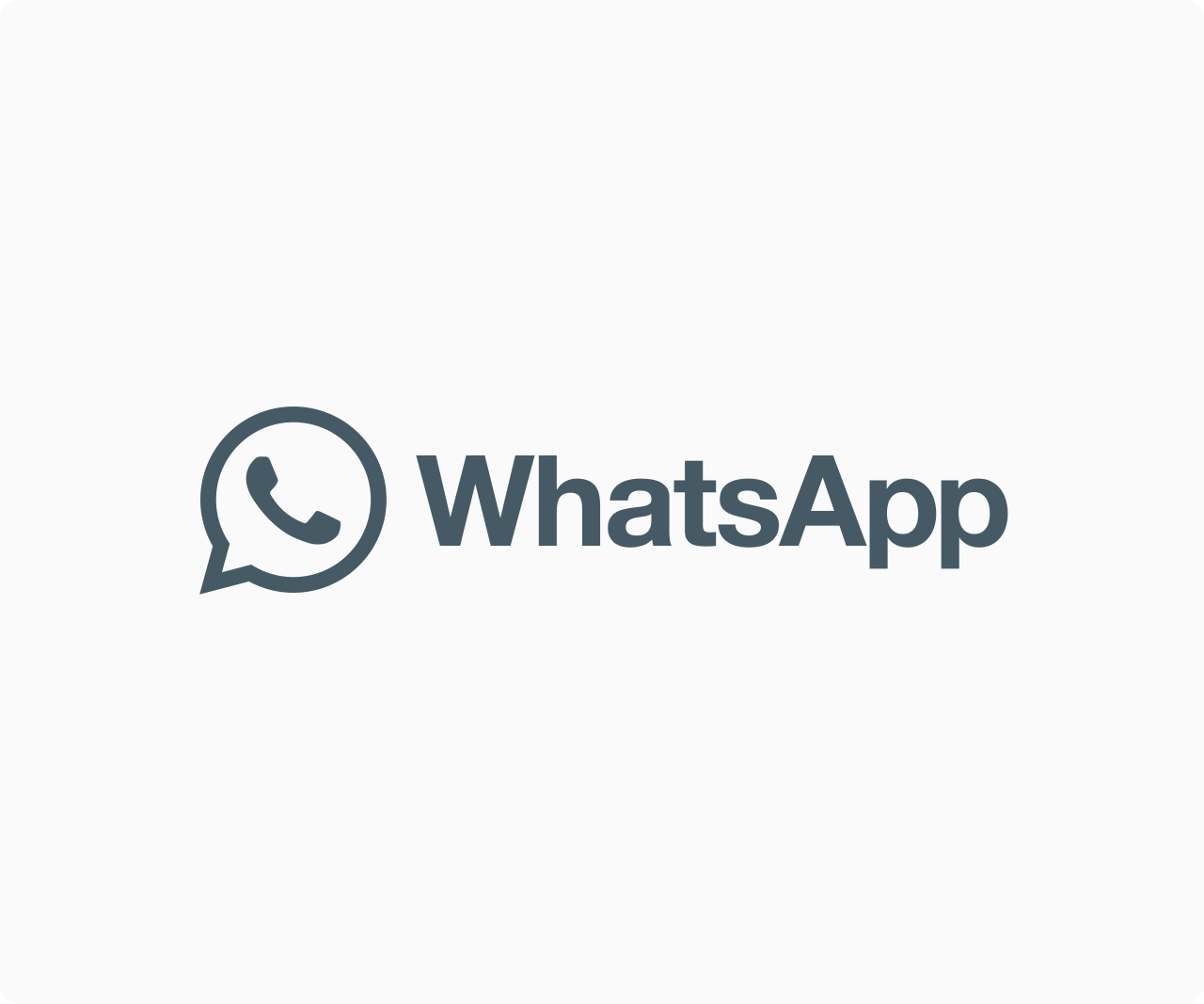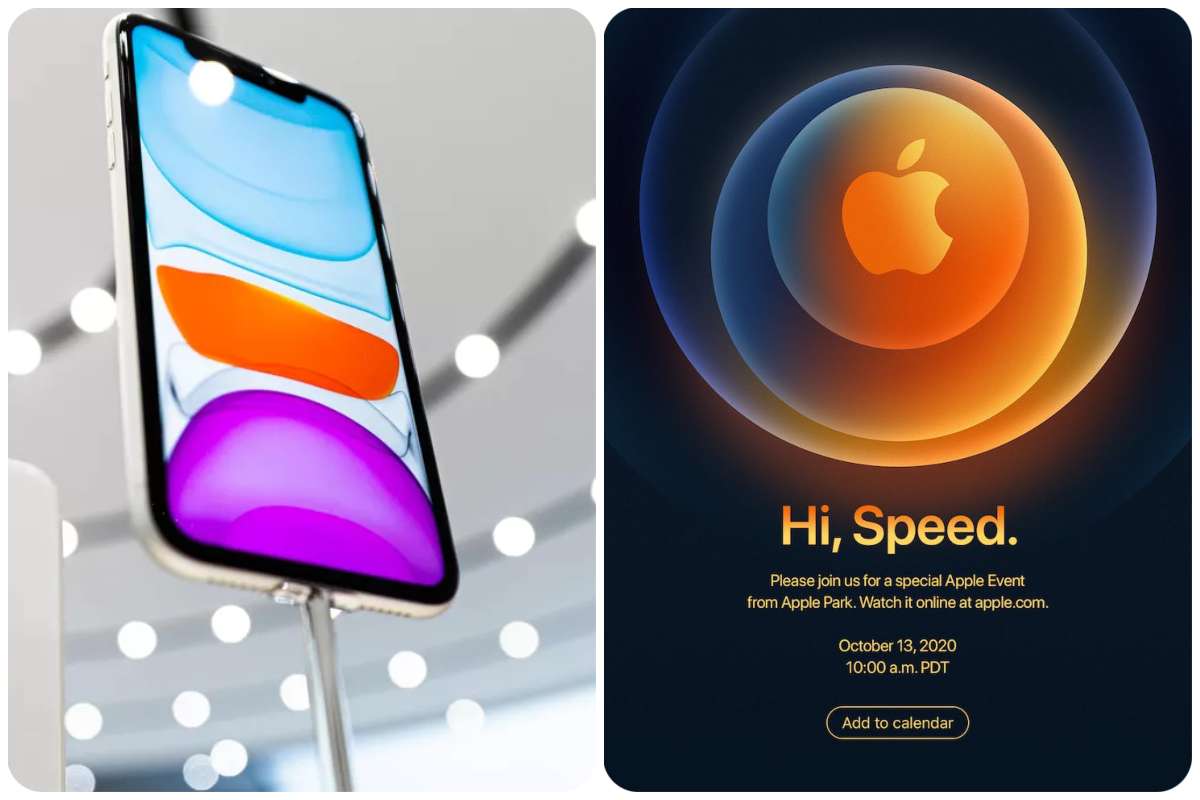Tips And How-Tos
Easy Steps to Use Raise Hand Feature in a Zoom Meeting
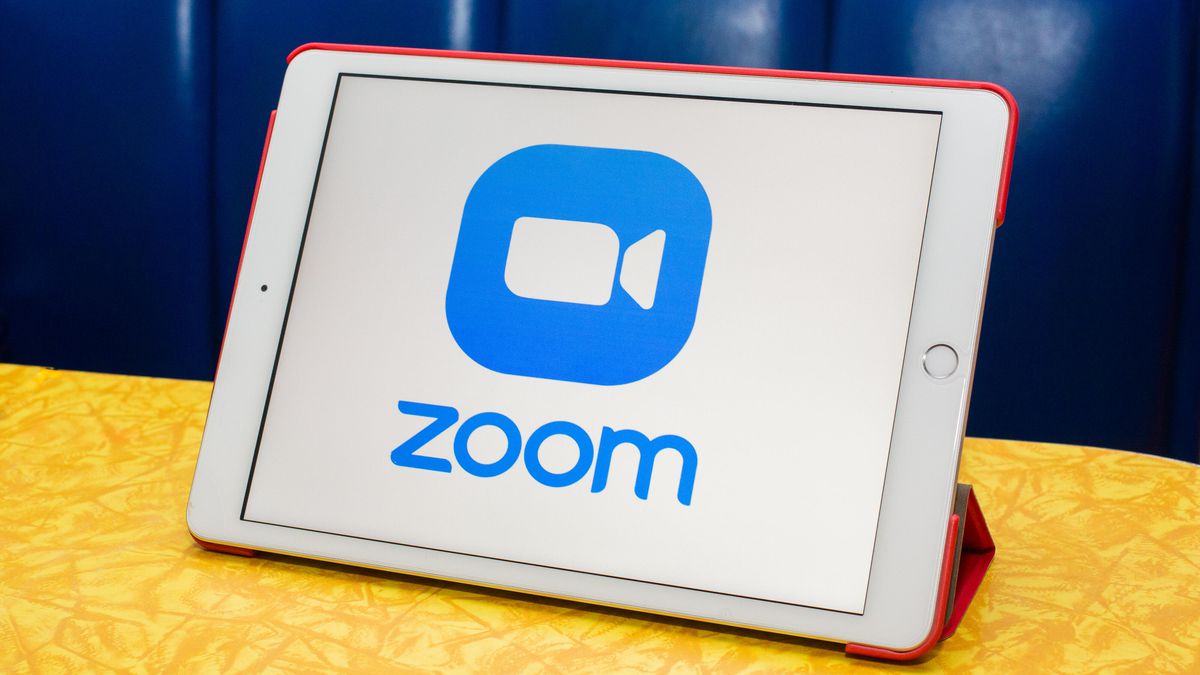
You might be using one of the video calling services, Zoom if you’ve been working from home or taking classes online. You may need to raise a question or simply say something in a meeting or class. What are you going to do if you don’t want to disrupt the current meeting? In the old days, you could just raise your hand in such situations. However, you are aware that you can do this in online meetings or lectures. I’ll show you how to raise your hand in Zoom in this lesson.
READ ALSO: How to turn off unwanted ‘memories’ in Apple Photos, Google Photos, and Facebook
Zoom’s PC client and mobile apps now have a “Raise Hand” option. Here’s how to make the most of this feature while in a meeting or class.
On Desktop
The raise hand tool is simple to use if you’re in an online conference on your PC. To do so on your desktop Zoom client, follow these steps:
- While in a zoom meeting, go to the bottom of the screen and select “Reactions.”
- Then, from the pop-up menu, select “Raise Hand” to raise your hand.
You can lower your hand after you’ve finished asking your question by selecting the “Reactions” button again, and then the “Lower Hand” option will appear.
If you’re wondering why the lower hand option exists, it’s because when you utilize the “Raise Hand” feature, a raised hand emoji displays in the top-left corner of all participants’ video feeds, indicating that you’ve raised your hand.
On Android and iOS
The bottom menu bar in the Zoom mobile app for iOS or Android is buried during meetings to provide a full-screen view. To access the options, you’ll need to tap your phone’s display. After that, take the following steps:
- Open the choices at the bottom of the screen by tapping on the screen during the Zoom call.
- Next, tap the button with three horizontal dots (More).
- On the pop-up menu, choose “Raise Hand.”
That concludes our discussion. You’ll also need to drop your hand, exactly as on a PC. Select the three horizontal dots icon once more and touch “Lower Hand” now.
Other than raising your hand, you can react in a meeting in a variety of ways. Clapping, heart, and other actions are examples of these reactions.
Simply follow the instructions outlined above to give any of these reactions. On the PC, go to Reactions and select any of the available emojis. That concludes our discussion. Others in the meeting can see your reaction.
So, whenever someone says something deserving of praise, don’t forget to discreetly clap.
This was all about how to participate in Zoom meetings by raising your hand. Stay tuned for more similar hints and tips!