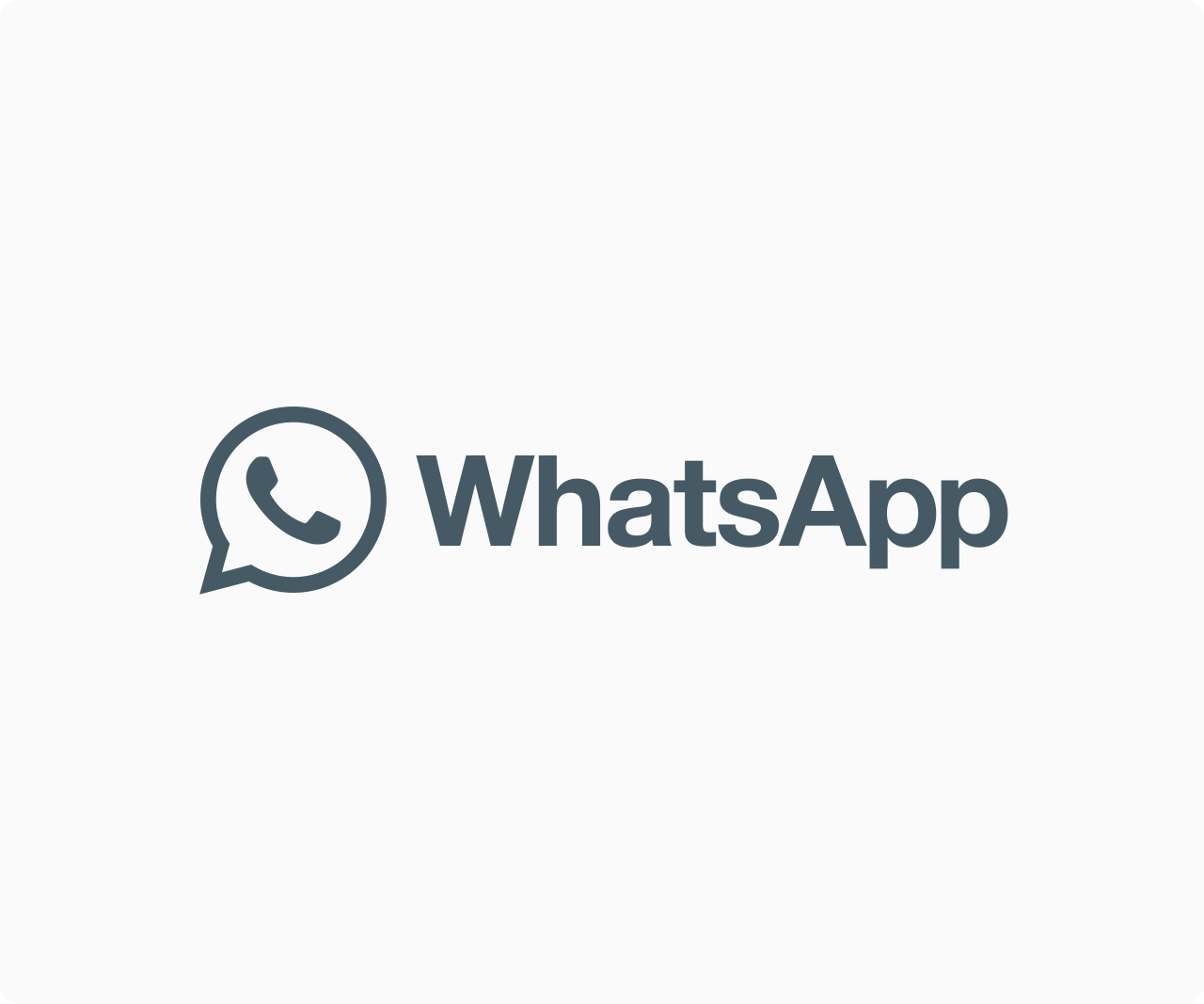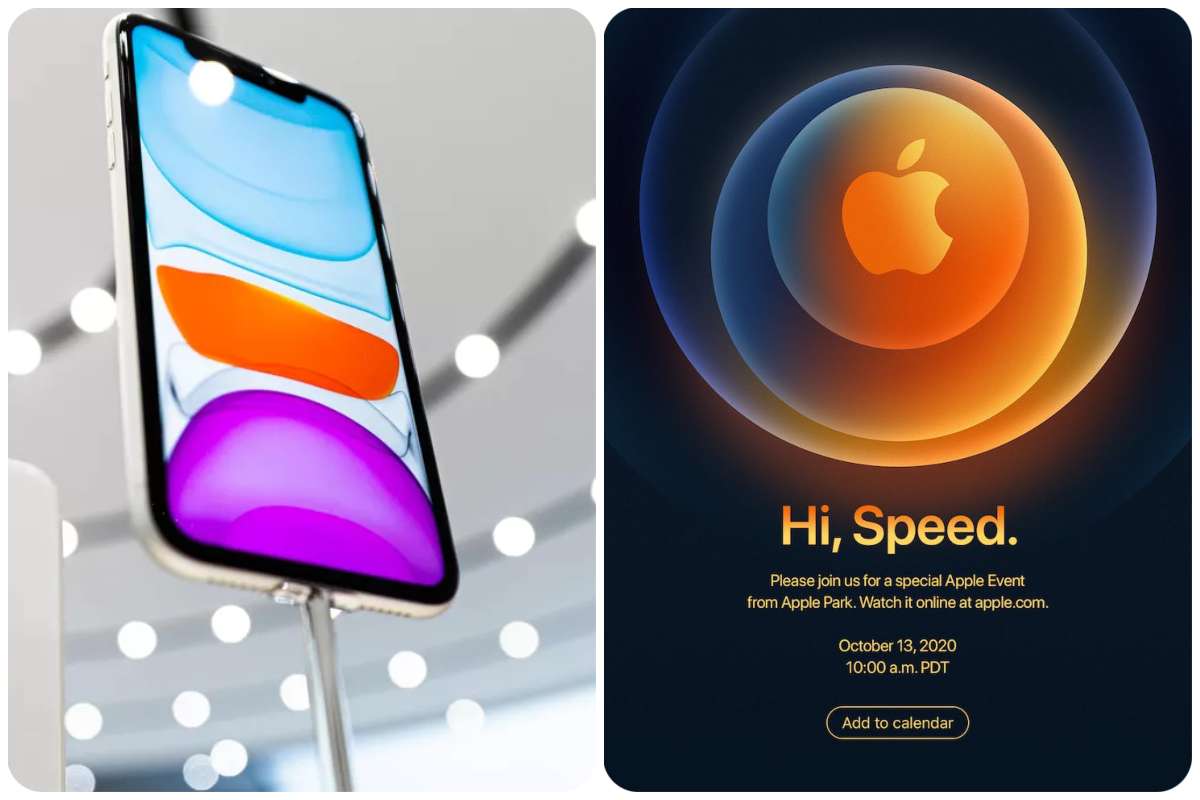Tips And How-Tos
How to Password Protect Your Google Search History on Phone, Laptop, Tablet
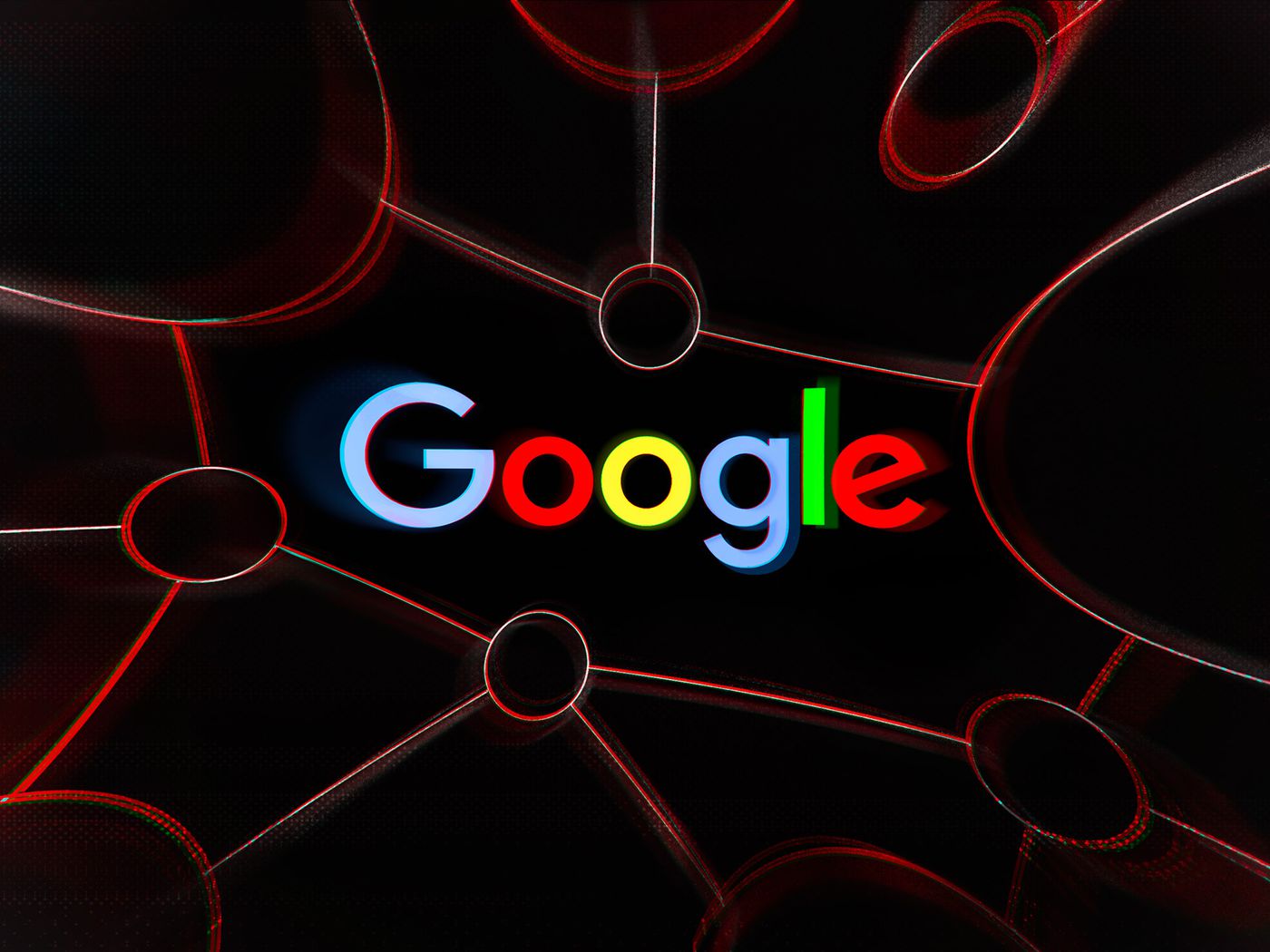
GOOGLE SEARCH HISTORY: You must be logged in with your Google Account on numerous phones if you have multiple phones or if you share your phone with family members. Because Google keeps track of everything you do with your Google Account and syncs it across all of your devices (phone, laptop, tablet, etc. ), it will also sync your browsing history across all of your Google Account-enabled devices. This means that your entire browser history is available to your family members, which is something neither you nor anyone wants to happen.
Because Google recognizes that your browsing history should not be shared with others, they have provided you with the option of encrypting it with a password. That’s what we’ll talk about today: how to protect your Google Search history using a password.
READ ALSO: 5 Best Credit Card Bill Payment Apps in India (With Cashback Offers)
Follow these steps to keep your browser history private and protected with a layer of password so that it is not visible to other shared devices, whether it is a phone, laptop, or tablet, no matter which device you are on:
1 Go to activity.google.com to manage and modify your browser and app activity, as well as your location history and YouTube history.
2 Select Manage My Activity Verification from the drop-down menu; a pop-up window will appear.
3 Select Require additional verification and save.
4 You must now authenticate your account by logging in.
5 Once you’ve completed your authentication, all of your previous activity will be erased.
To check your history, go to the same page and click the verify button, then sign in with your Google account. If you’ve enabled Two Factor Authentication or have a physical security key associated with your account, you’ll need to enter it as well.
This manner, you may password-protect your Google Search history, ensuring that no one else using the same device can see what you were searching for. If you wish to turn off this extra layer, go back to activity.google.com, follow the steps again, and select Don’t require extra verification.