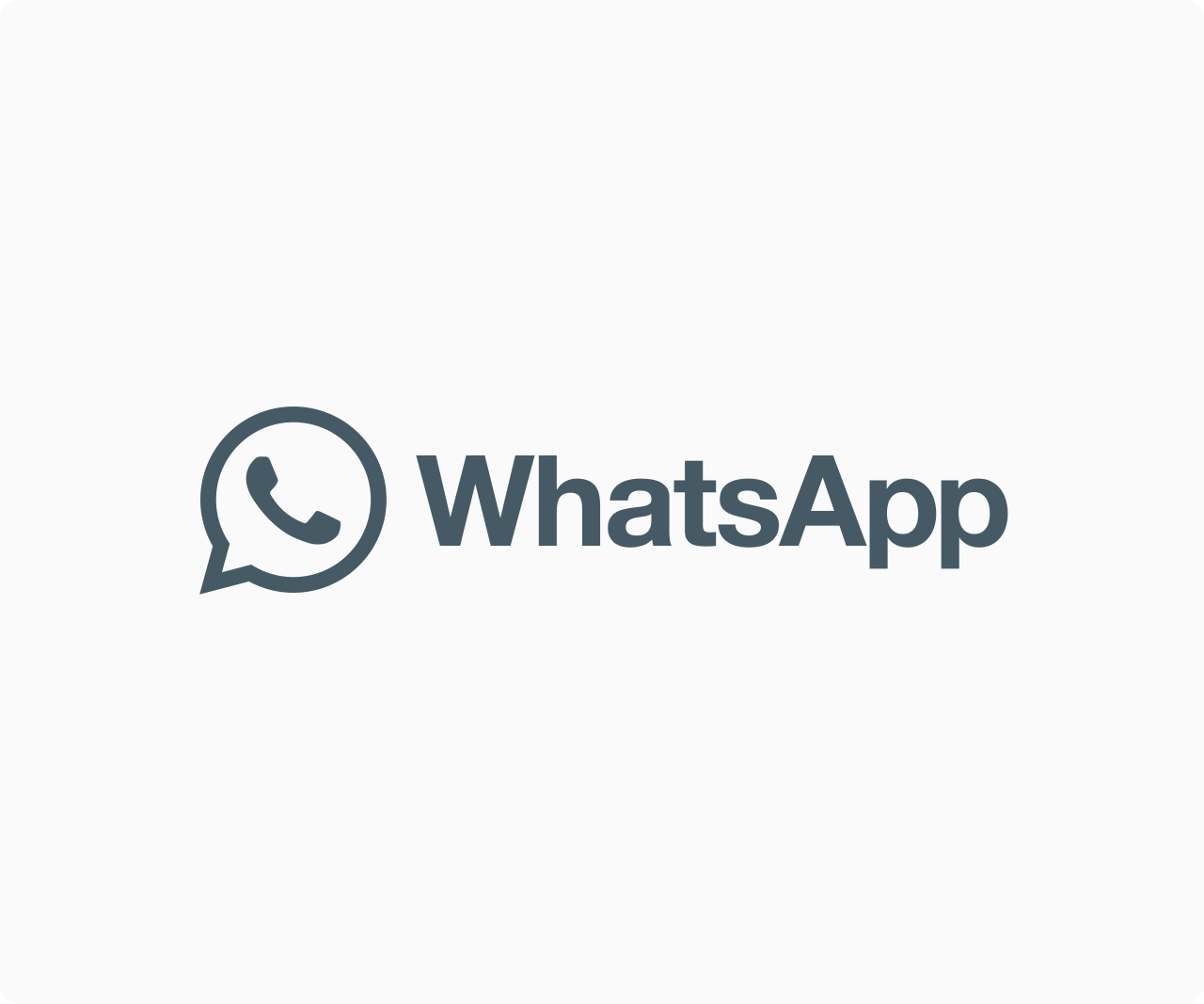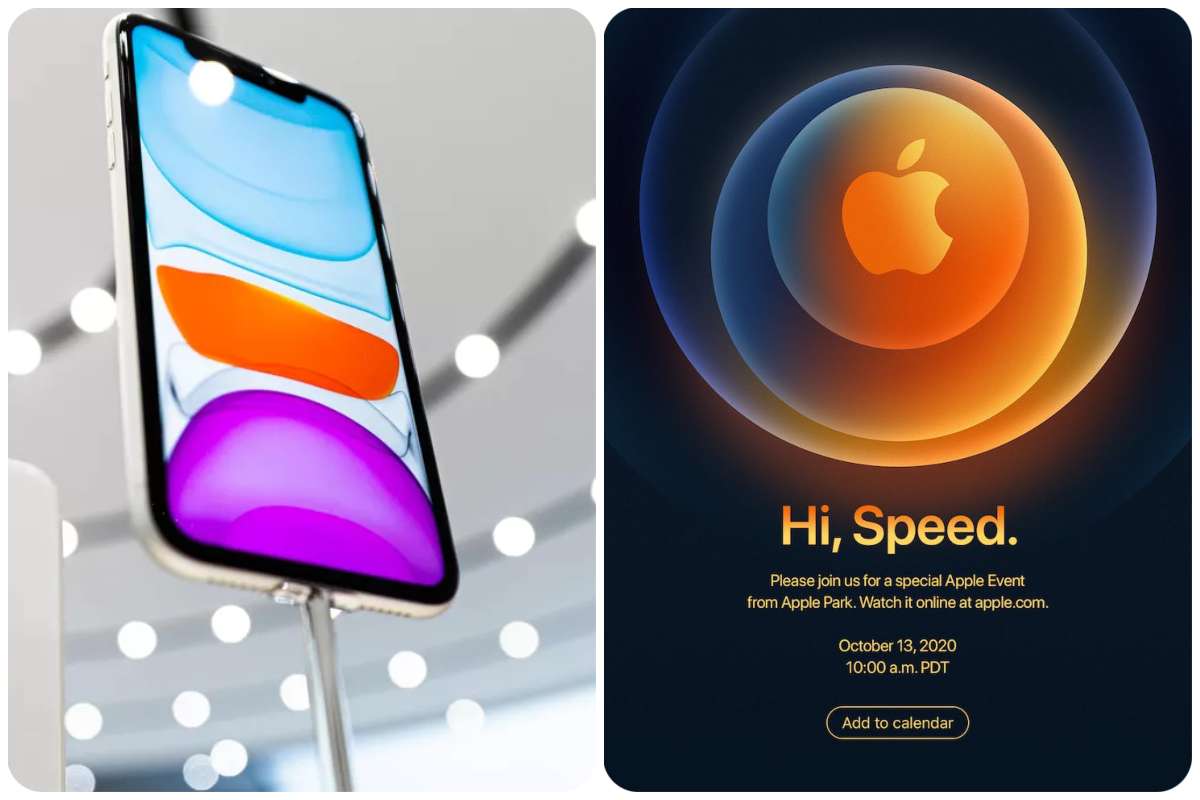Tips And How-Tos
How to Stop Autoplay Videos on Websites in Chrome
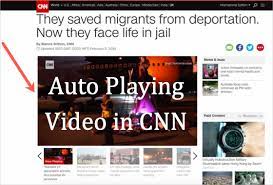
AUTOPLAY VIDEOS: Have you ever gone to a website in Chrome and it started playing a video without your permission? Isn’t that a pain in the neck? The auto-playing videos not only play without our permission, but they also use up data and slow down our internet connection. Thankfully, they’re simple to disable. In Google Chrome, here’s how to disable autoplay videos on websites.
On your desktop or smartphone, you might want to disable auto-playing videos. I’ve included instructions for stopping movies from playing automatically in Chrome on Windows, Mac, Android, and iOS in the section below. Continue reading.
On Windows/ Mac
There is no built-in option to stop auto-playing videos on the page in Chrome for Windows or Mac. But, happily, we have AutoPlayStopper, a Chrome extension that can help us out. To install and utilize the extension, follow the steps below.
Open Google Chrome on your PC first. Navigate to the Chrome Web Store.
Step 2: Type AutoPlayStopper into the Chrome Web Store’s search bar.
Step 3: To install the extension on your browser, go to the Extension page and select Add to Chrome.
Step 4: The AutoPlayStopper will display in the extension bar once it has been installed.
Step 5: To disable auto-playing videos on a website, go to the site and click the AutoPlayStopper icon in the extension bar.
READ ALSO: APPLE AND GOOGLE CROWD OUT THE COMPETITION WITH DEFAULT APPS
Step 6: A new pop-up menu with all of the options will appear. Disable everywhere is one of those options, and it will stop auto-playing videos on that site.
Step 6: Select the Settings tab to personalize the extension. AutoPlay and Flash are the options offered. AutoPlay will be set to ‘Block Autoplay,’ while Flash will be set to ‘Allow Detection,’ in the default mode. You are free to leave it as it is.
Step 7: Tap Exceptions and input the URL of the website you want to make exceptions for if you don’t want videos to auto-play.
In Chrome for Desktop, this is how you can disable auto-playing videos on websites. The AutoPlayStopper extension is free to download and install on any PC running Chrome or a Chromium-based browser like Edge.
On Android/ iOS
On your desktop, you can utilize the AutoPlayStopper extension. On the other hand, Chrome on mobile does not provide an option to disable auto-playing videos. As you may be aware, Chrome extensions are not supported on Android or iOS, so you won’t be able to use them.
Although you may mute videos in Chrome for Android, doing so will silence videos across the board. On Android and iOS, there is currently no method to disable auto-playing videos. If Chrome adds the feature, I’ll update this area.
Final Thoughts
Websites with autoplay videos use data and slow down the internet. Thankfully, you can use extensions to block these movies from playing automatically on Windows and Mac. However, there is currently no way for Android or iOS. Is the desktop method, in any case, working for you? Please let us know in the comments section.