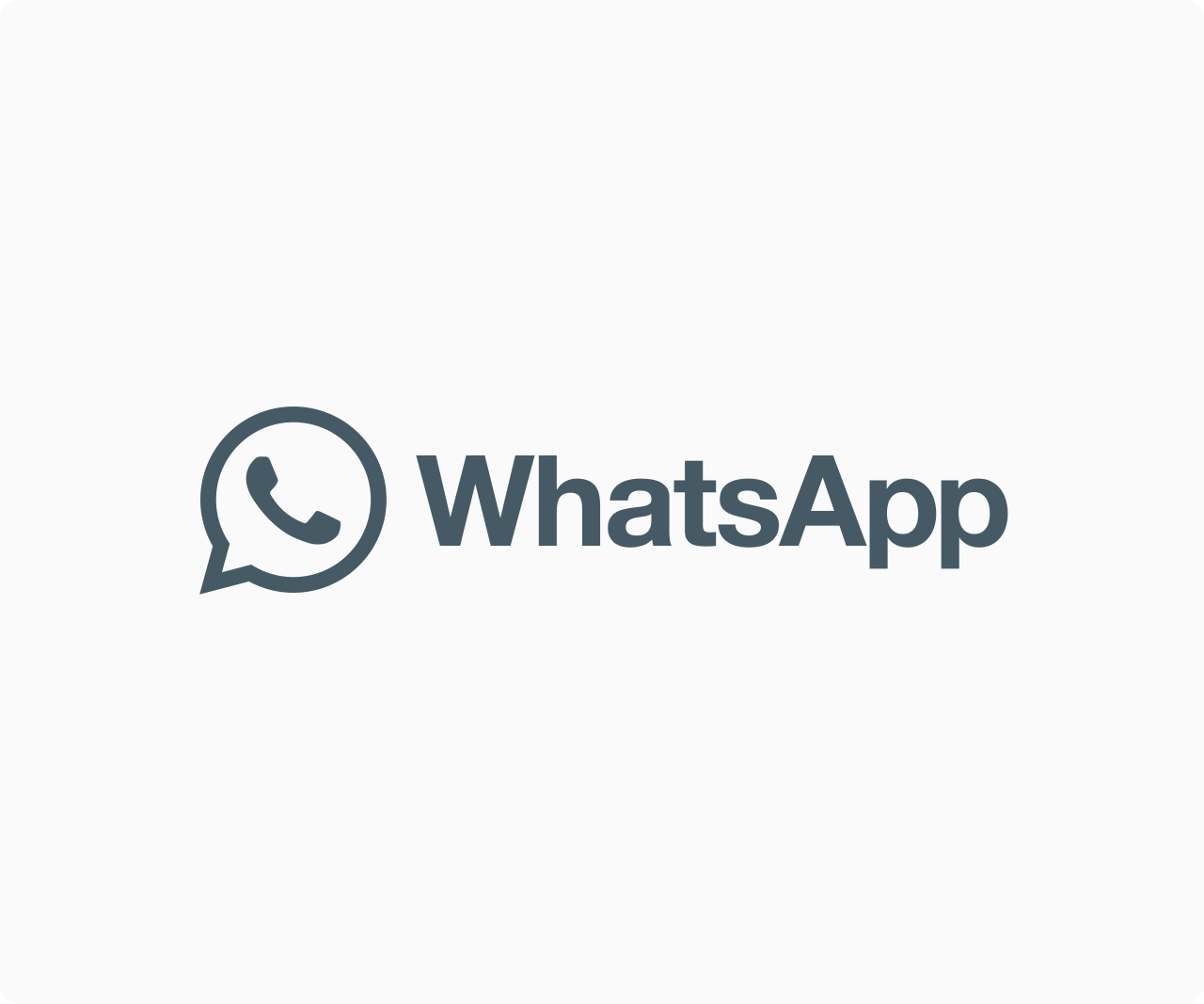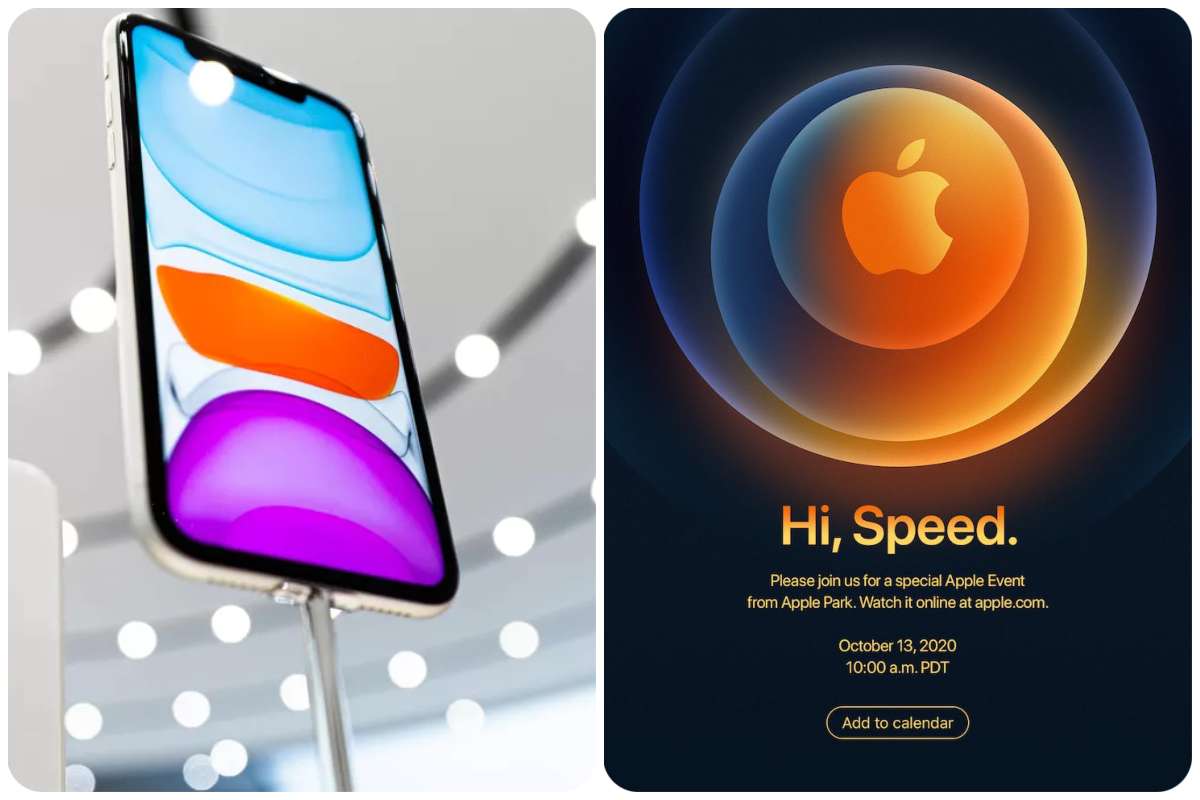News
How To Stop Websites From Asking To Send Notifications In Browsers
When you visit most websites on the internet, you will be prompted to allow notifications as soon as you do so. Although receiving notifications from specific websites may be useful, you are unlikely to want to receive notifications from every page you visit. Furthermore, seeing the notification pop-up on the sites you visit on a daily basis might be really irritating. You’ve come to the right place if you want to stop websites from asking you to send notifications in Chrome. Here’s how to get it out of your system.
Notifications are used to keep users informed about crucial notifications and conversation messages. However, once a user has agreed to receive notifications, some websites begin sending dozens of messages per day.
Read Also: WhatsApp just solved the biggest problem for mobile platform hoppers
While you may want to stop notice popups for some websites, you may find that others are very useful. As a result, I’ve included instructions for turning off notifications from all websites as well as specific websites.

Stop Notifications for All Websites
Follow the instructions below to block all websites from asking you to accept notifications in Chrome.
Step 1: Launch Google Chrome on your Mac or PC running Windows. In the top right corner, tap the three-dot menu symbol.
Step 2: Select Settings from the menu selections.
Step 3: Select Privacy and security settings from the Settings menu.
Step 4: Go to Site Settings in the Privacy and Security section.
Step 5: Select Notifications from the Permissions menu.
Step 6: Choose a default behaviour. Allowing sites to send notifications is not a good idea. It will prevent websites from requesting notifications.
Step 7: Below the default behaviour, you can also set a customized behaviour. Add the websites that you don’t want to receive notifications from and the websites that you want to receive notifications from.
Stop Notifications for Specific Websites
Step 1: Go to the website you’d like to stop receiving notifications from and press the padlock icon to the left of the URL.
Step 2: Select Site settings from the Connection is a secure box that appears.
Step 3: Select Notifications from the Permissions menu.
Set it to Block in Step 4. When you’re finished, the notifications permission should look like this.
That is all there is to it. The notification popups from the websites you’ve blocked in the settings will no longer appear.
Final Thoughts
Notifications are beneficial, however, some websites abuse them by spamming their users. Thankfully, the strategies outlined above may be used to prevent websites from requesting notifications. You can choose to disable notification popups for all websites or just a few. I hope this helps you to have a cleaner Chrome experience. Please leave a remark below if you have any questions.
Follow edgvio.com on Twitter, Facebook, Instagram and subscribe to our YouTube channel for modern technological news and reviews.