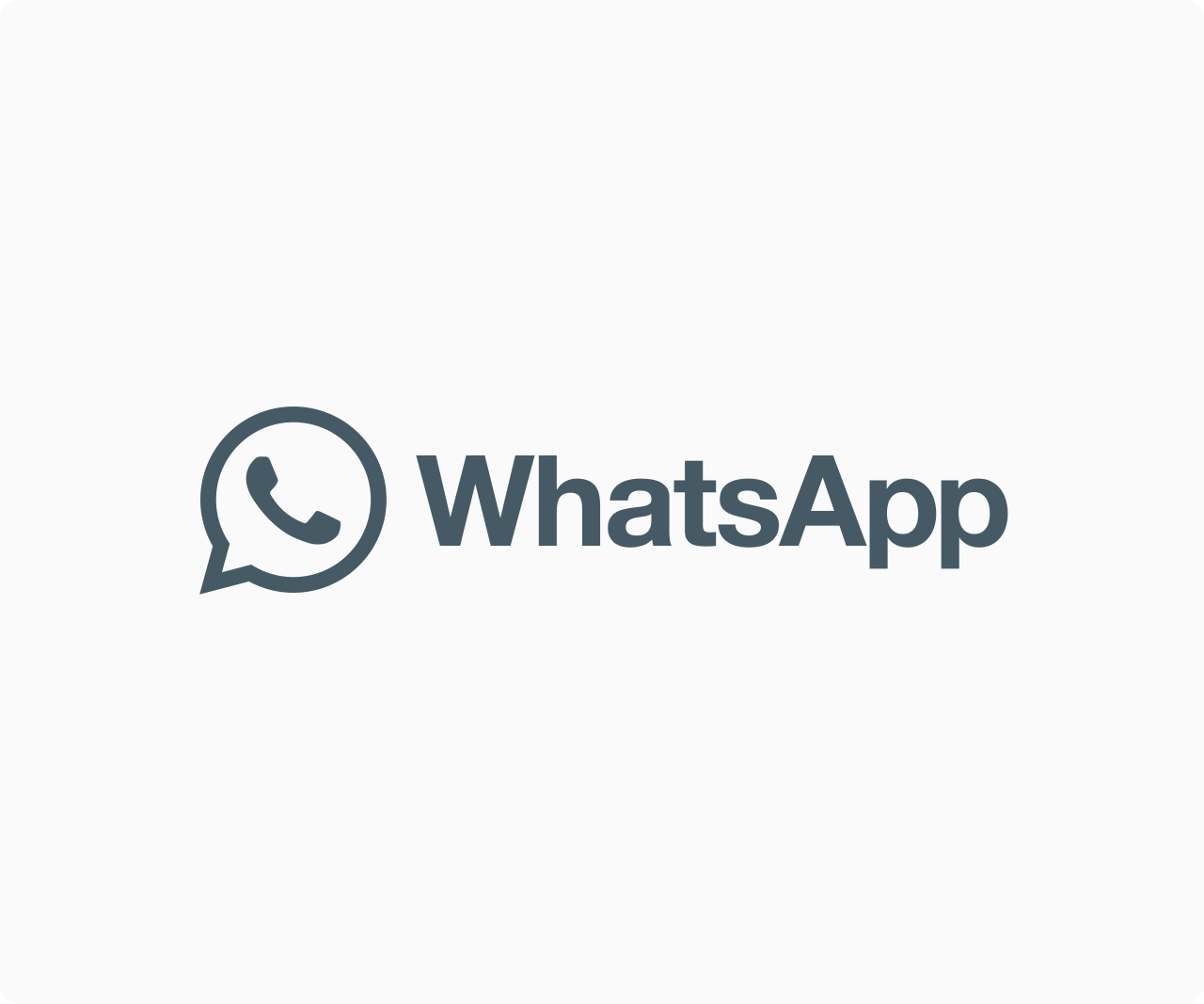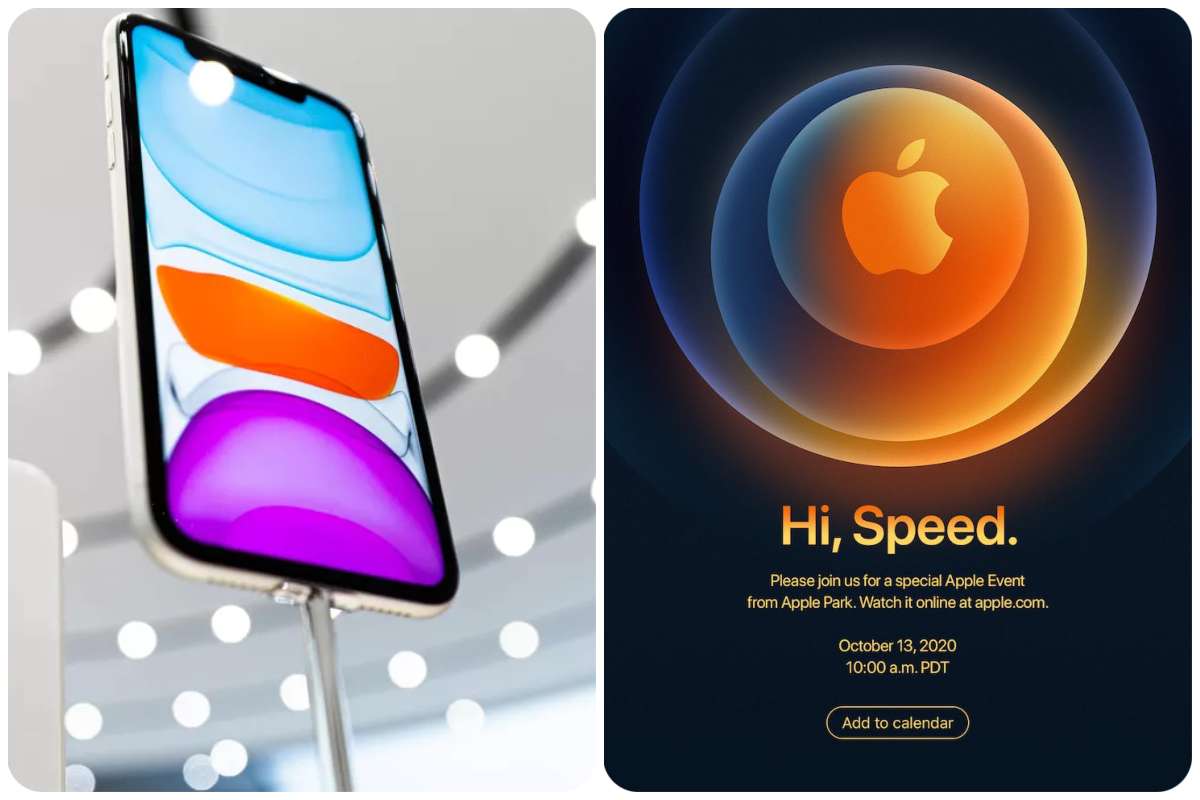Tips And How-Tos
How to back up your Gmail
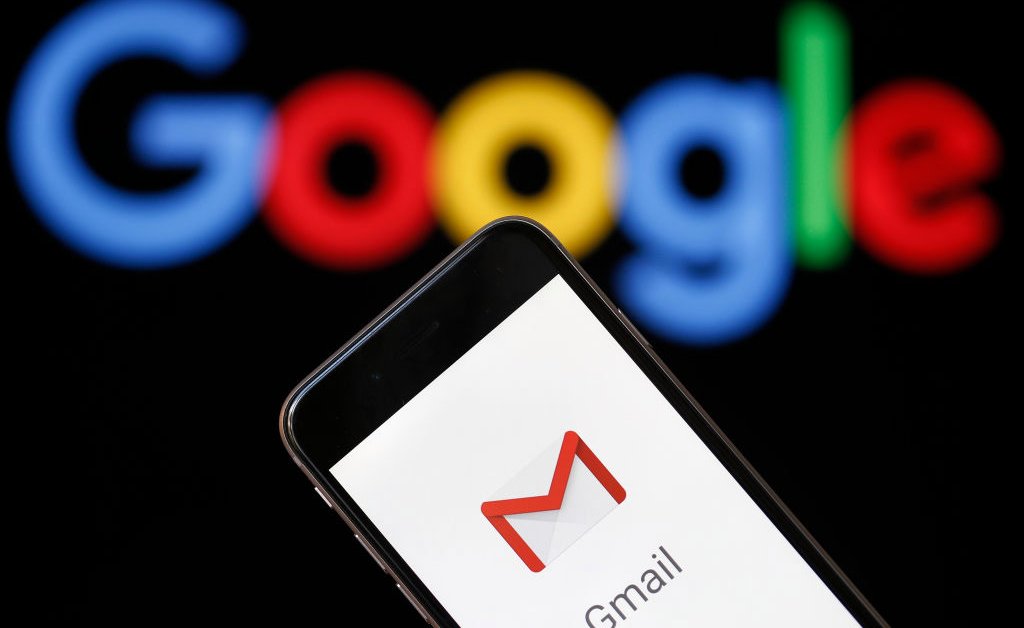
GMAIL: You may be changing jobs, or you may have decided to cease using a specific email account, or you may simply want a backup of all your emails in case something goes wrong. Whatever your reasons, using Google’s Takeout function to back up and export your Gmail and other Google accounts is a good idea. You may even arrange your accounts to back up on a regular basis, which is a good idea in general.
READ ALSO: Apple employees say the company is cracking down on remote work
One thing to keep in mind: if you’re backing up a company account, you might discover that Takeout has been disabled. There are third-party apps that claim to be able to back up your Gmail, but you should check with your company’s policies first.
INSTRUCTIONS FOR BACKING UP YOUR GMAIL:
1 Go to myaccount.google.com to begin.
2 Click “Manage your data & personalization” under Privacy & personalization.
3 “Download or delete your data” is located at the bottom of the page. Select “Download your data” from the drop-down menu.
4 This will take you to the Takeout page on Google. Check the box next to Gmail and any other apps you want to back up under “Select data to include.” (Note that some services include “Multiple formats” buttons.) To select the format in which your data will be downloaded, click that button.) Then select “Next step” from the drop-down menu.
5 To see your options for receiving your data, click the arrow next to “Delivery method,” which includes emailing a download link or saving it to your Drive, Dropbox, OneDrive, or Box.
6 You can also specify whether you want to export once or every two months (for up to a year), as well as the file type and maximum file size. (If the file size exceeds your limit, it will be split into numerous flies; files larger than 2GB will be compressed using the zip64 format.) When you’ve finished selecting your choices, click “Create export.”
7 Your export will now begin. Be patient; it could take days to complete. You can also select “Cancel export” or “Create another export” from the drop-down menu.